<Summary>
- Current version of Power BI Desktop failed to get NAV data using ODataV4 feed.
- Old version of Power BI Desktop succeed to get NAV data using ODataV4 feed.
- Current version of Power Pivot succeed to get NAV data using ODataV4 feed.
- So, current version of Power BI desktop has something wrong code to get NAV Data using ODataV4 feed.
<Preparation> Create NAV Environment to testing ODataV4 for Power BI desktop
Create VM on Azure using deploy image ‘Microsoft Dynamics NAV 2017’. The VM’s OS is Windows Server 2016.
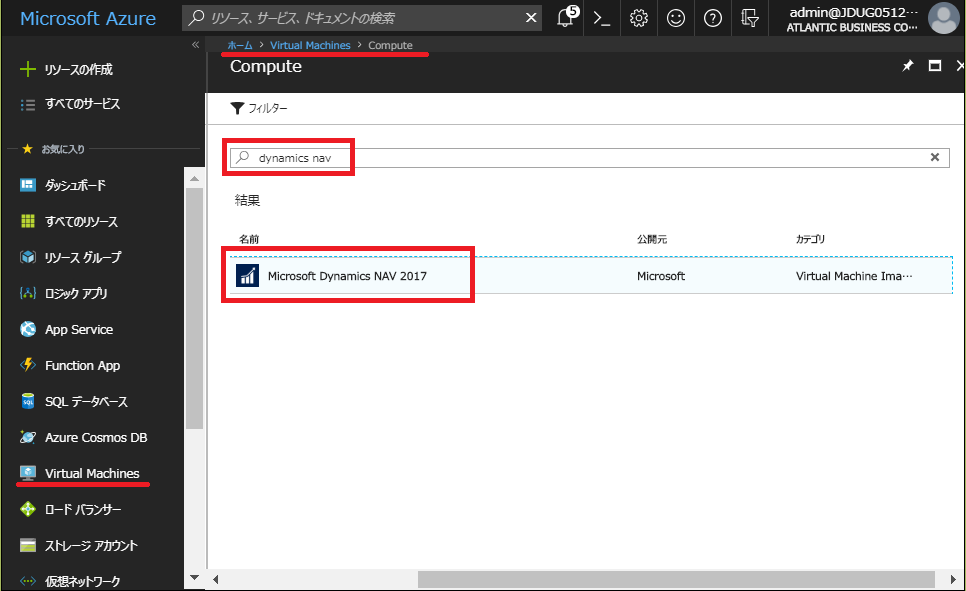
After create the VM, start the VM and sign in. Then run NAV2017 Administration tool to enable OdataV4 service.
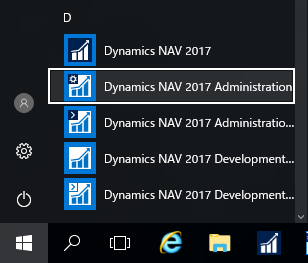
This is administration tool of NAV.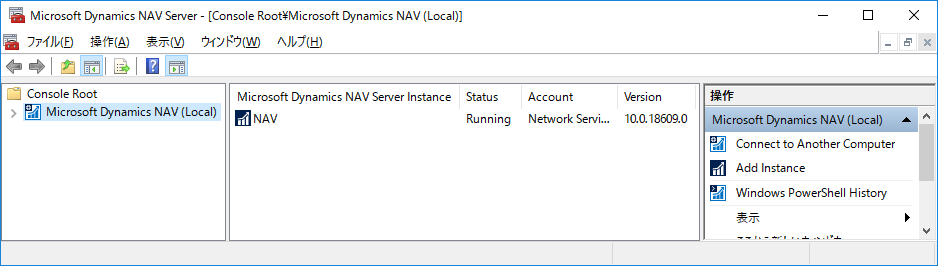
Extract tree on left pane and choose node named ‘NAV’, then config will be displayed center pane. To enable Odata feed service, check ON ‘Enable Odata Services’, ‘Enable V3 Endpoint’ and ‘Enable V4 Endpoint’ in Odata Services section as below. (Click on Edit button and check on then click on save button.)
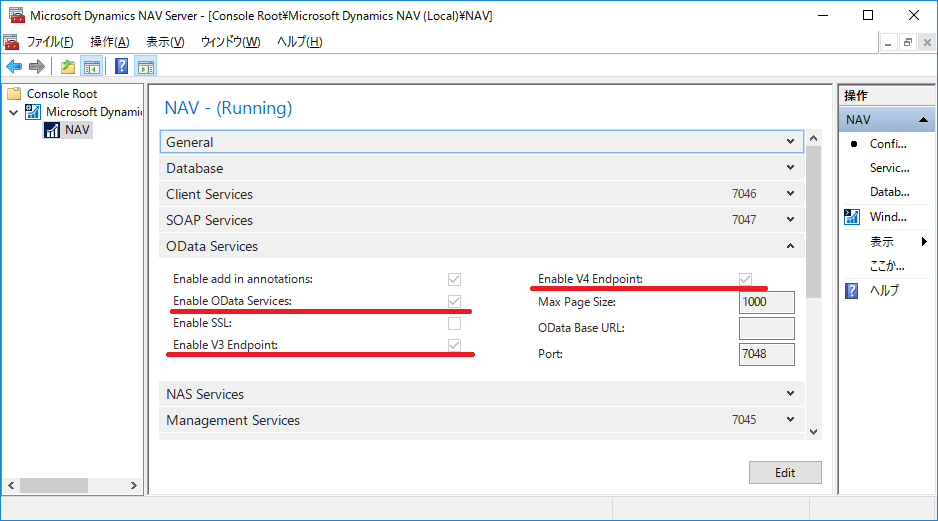
Right click the NAV service on the center pane and choose ‘Restart’, then the configuration changes will be activated.
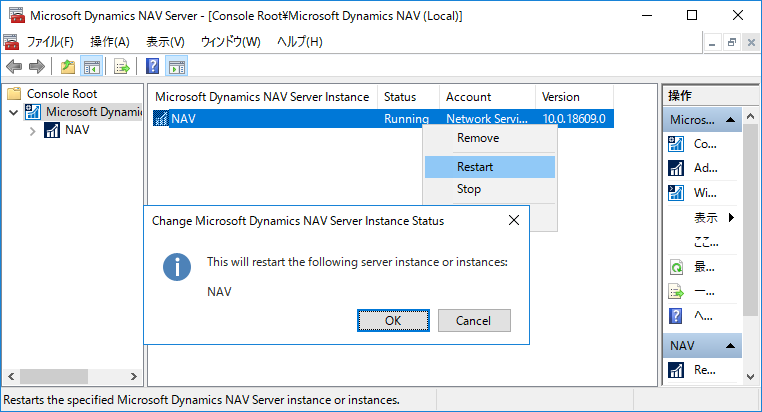
Run NAV client application.
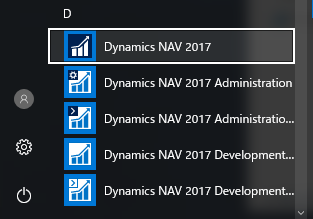
Below is the top page of NAV. Type ‘web service’ in search box placed on right upper corner, and choose ‘Web Services’ menu.
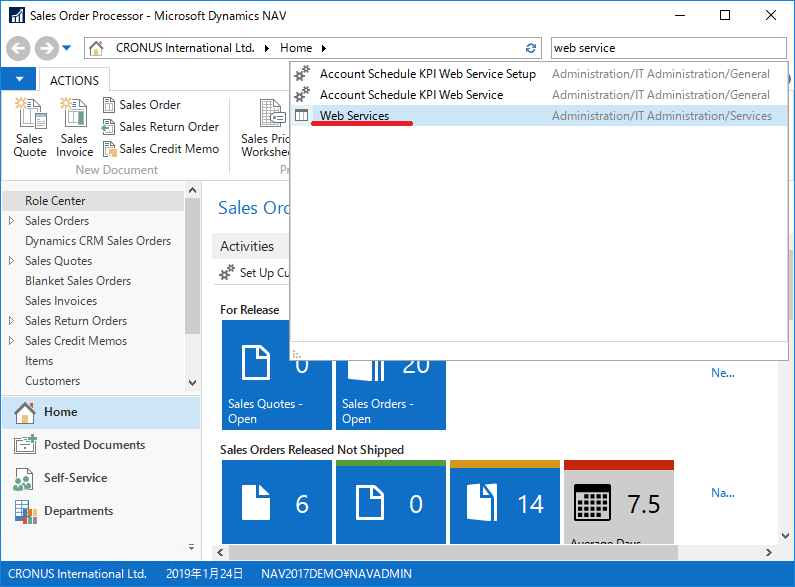
Odata feed URL is described on ‘Web Services’ page. Your URL may be little different from me, because the URL include Virtual Machine name(eg. NAV2017Demo). Anyway, you can copy URL by right clicking and choose ‘Copy Cell’.
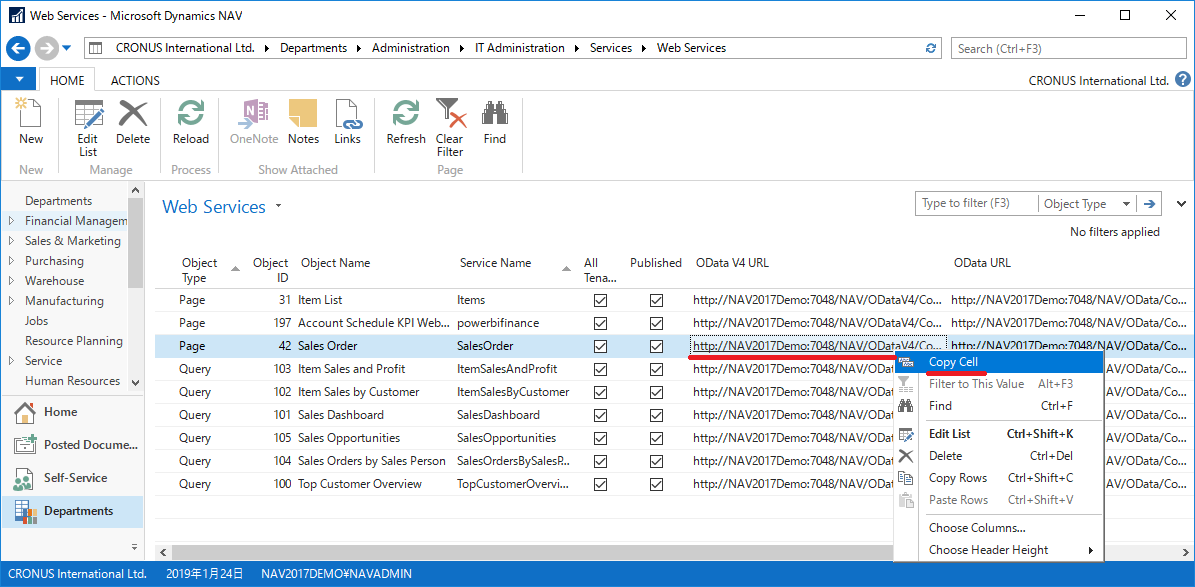
URL for Odata feed is below. NAV reference says to use highlighted string like below.
http://NAV2017Demo:7048/NAV/ODataV4/Company(‘CRONUS%20International%20Ltd.’)/

If you want to check if OData feed service of the NAV is actually available or not, click on the URL on Web Services Page. You can download json file as below after authentication as needed.
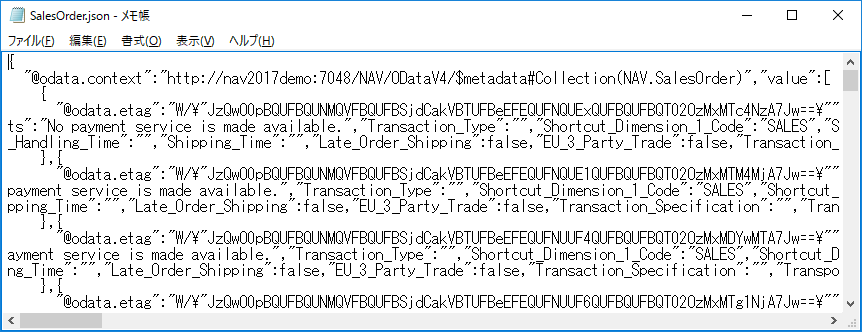
Now, preparation is completed.
<Testing> connect to NAV data using ODataV4 feed
Install Power BI desktop. I have 2 different version. One is current version released on July 2018. The other one was released November 2017. At first, install current version.
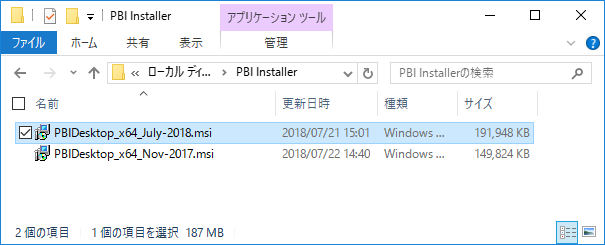
After installation, check the exact version. It is ‘2.60.5169.3201’.

Choose get data and Odata feed then copy & paste the NAV ODatav4 URL. Click on OK.
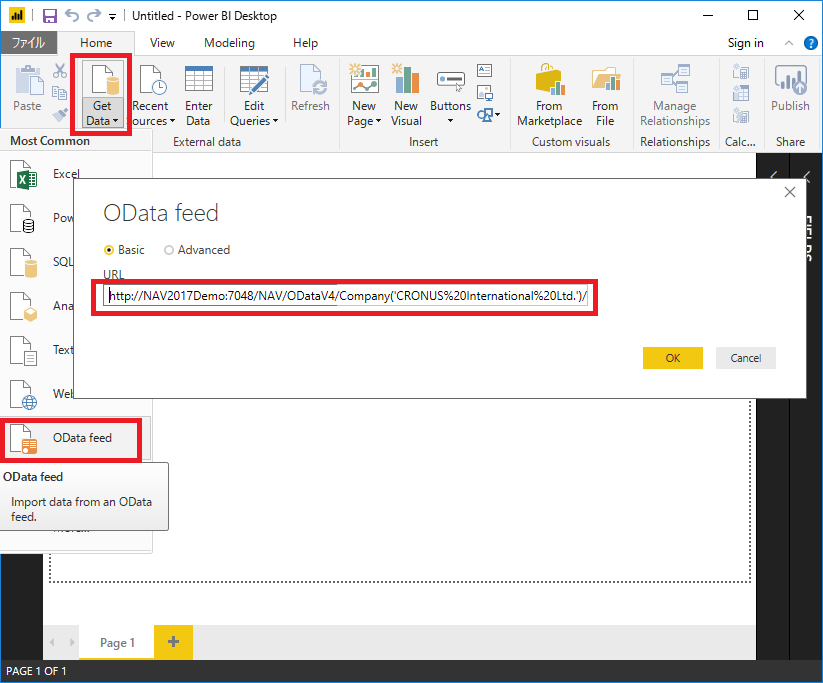
If the warning dialog is popped up,
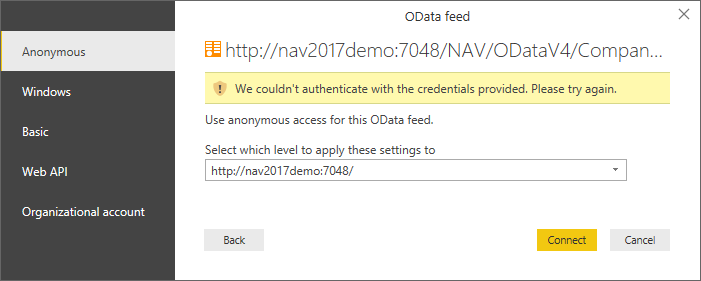
Choose ‘Windows’ on left side menu to authenticate. Current user may be local admin of the VM, so choose ‘Use my current credentials’ and ‘Connect’.
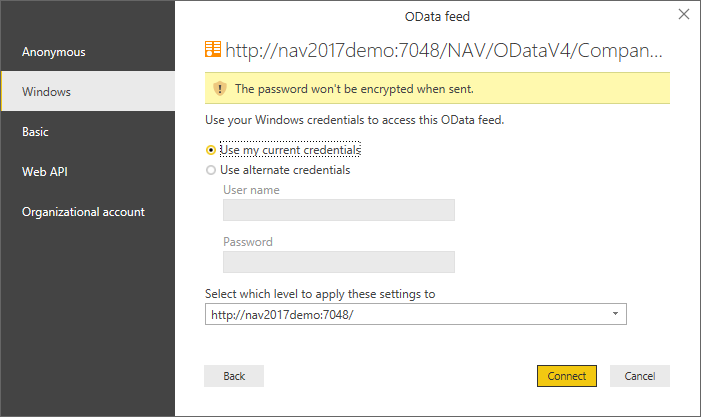
The error message will be shown. This is the point of this issue. “Unable to connect. We encountered an error while trying to connect. Details: “Odata: The feed’s metadata document appears to be invaid.”
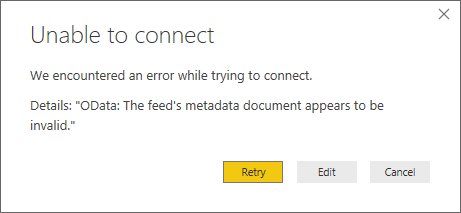
I think NAV Odata feed function is working well, because we can get NAV data using ODataV4 feed on Excel, technically Power Pivot like below. (Sorry.. It’s Japanese version. . But you can do same thing choosing same icon image.)
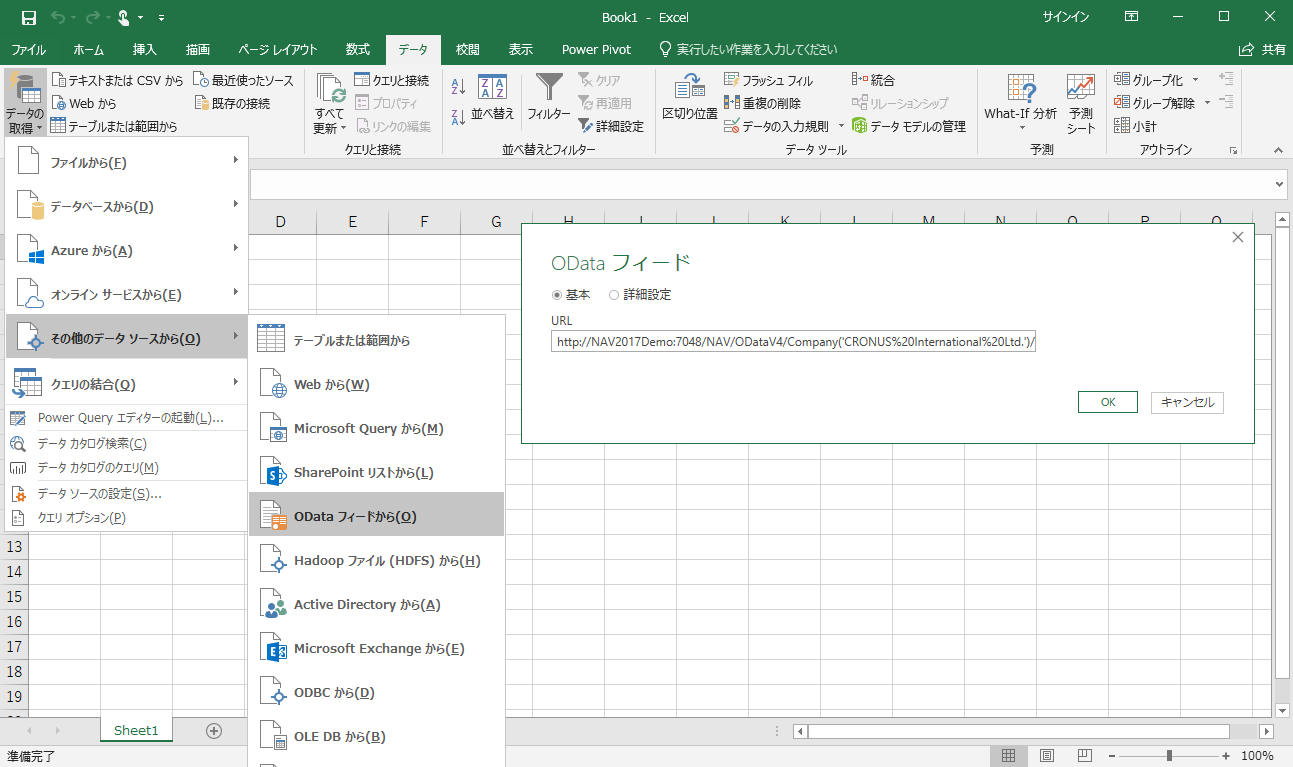
Succeed.
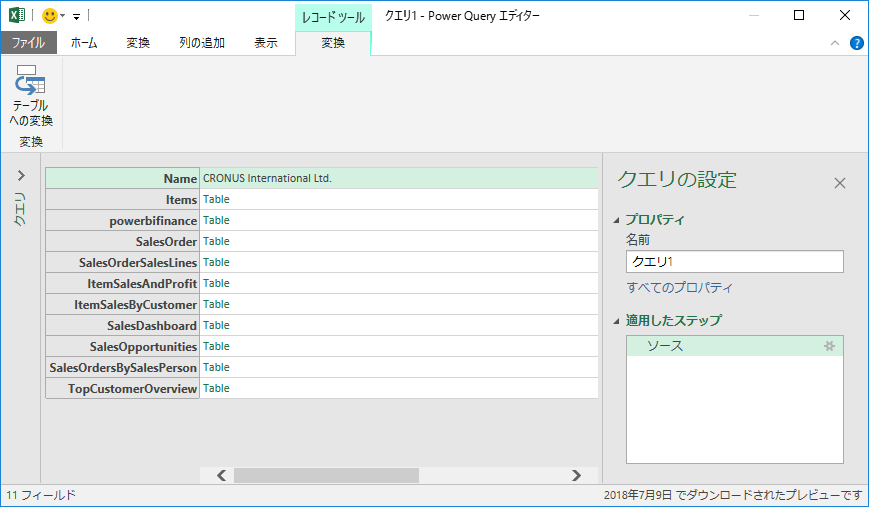
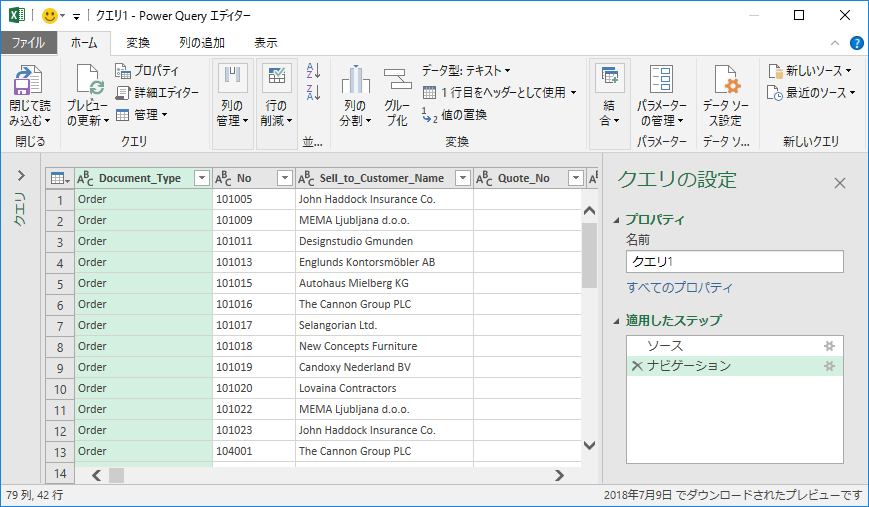
Version of excel is Excel 2016 build ‘16.0.9126.259’ 32 bit.
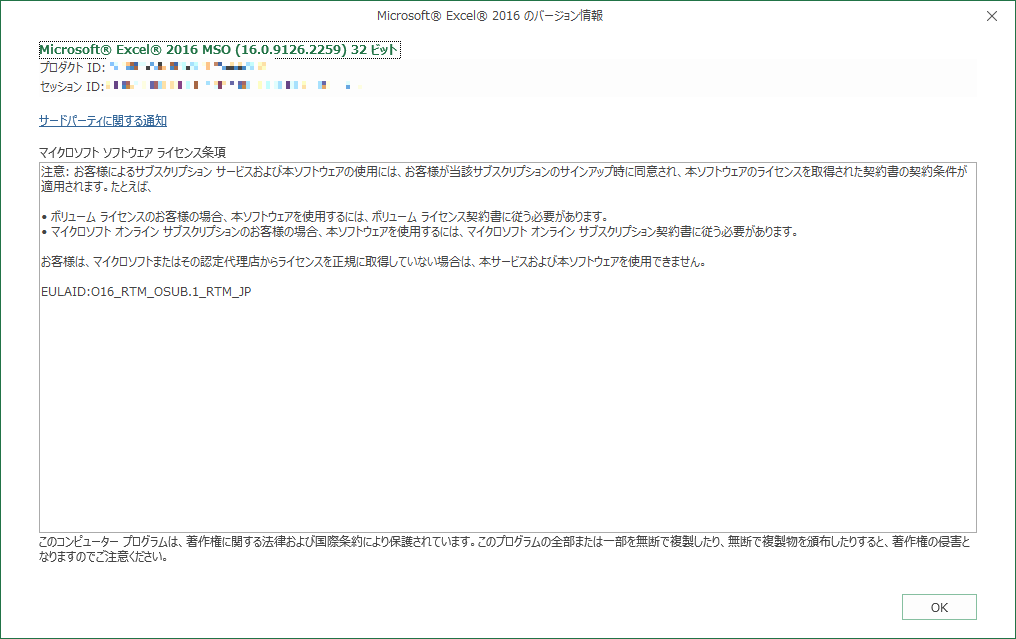
After uninstalling current version Power BI desktop, install ‘November 2017’ version Power BI desktop. Exact build number is ‘2.52.4921.682’ 64 bit.
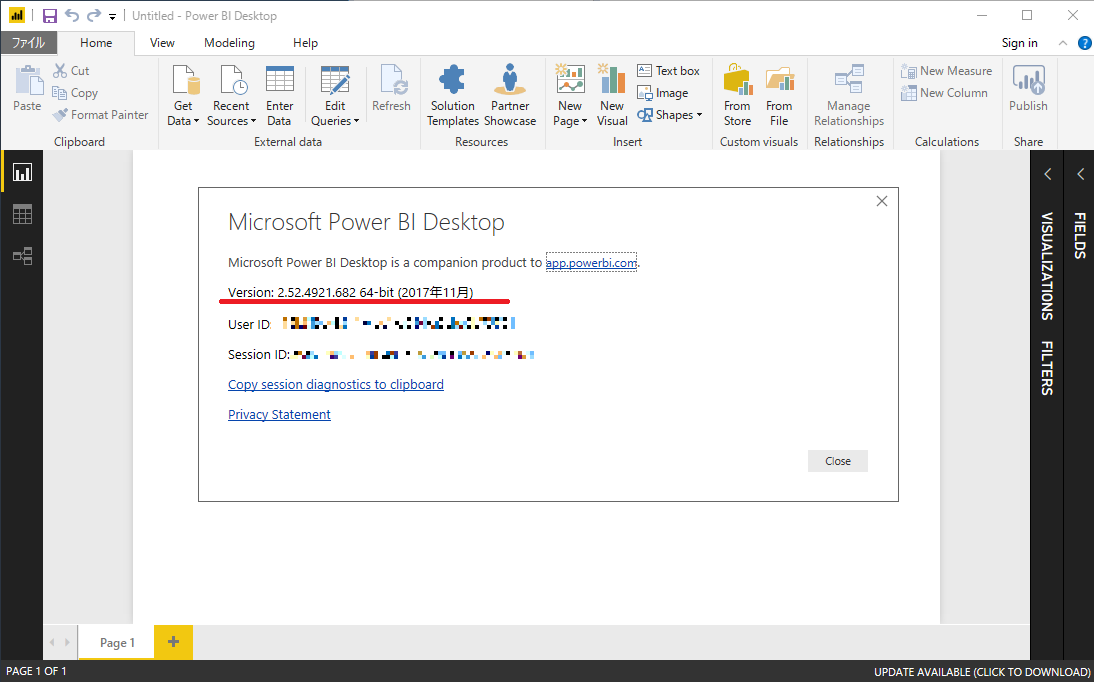
Get data, using same url.
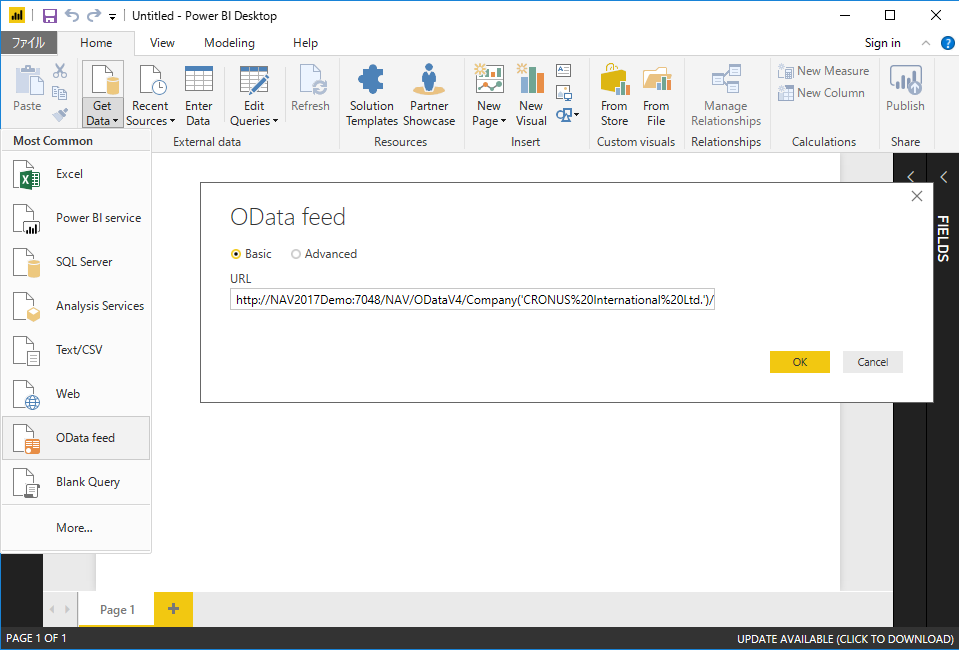
Same authentication error.
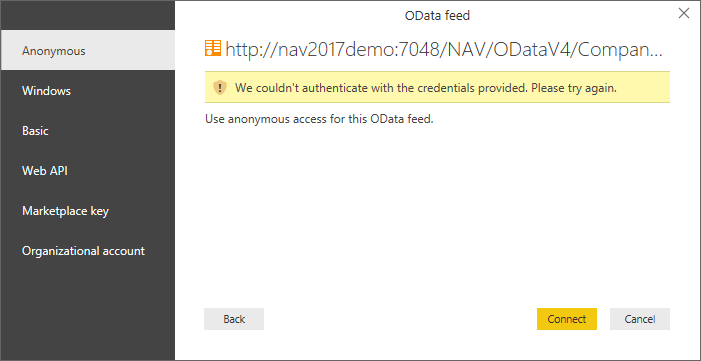
Windows authentication.
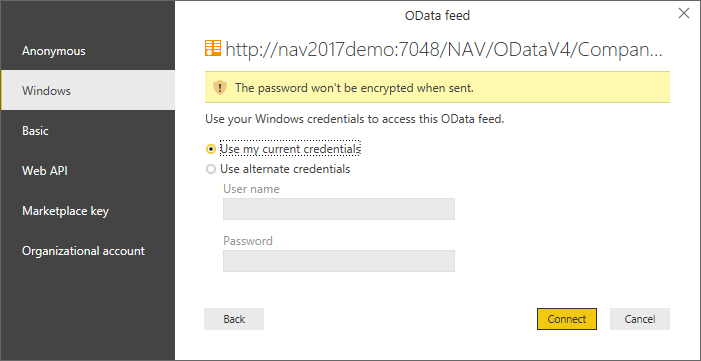
Succeeded to get NAV data using ODataV4!
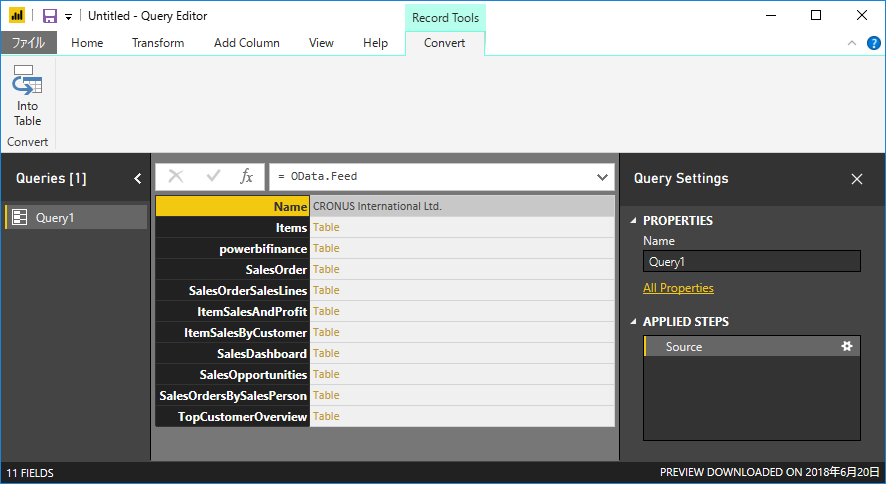
Looks like same data with json file.
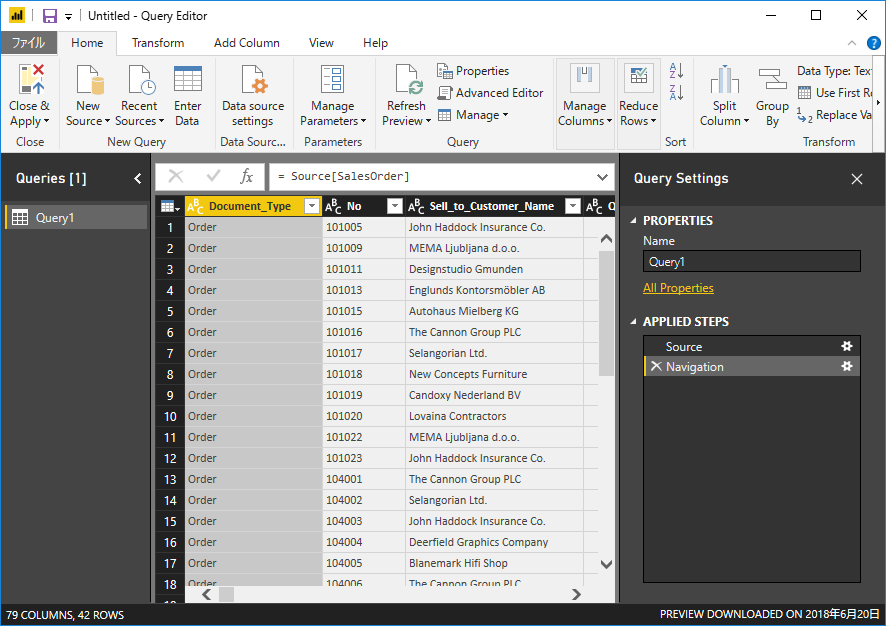

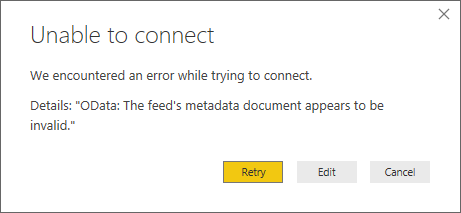
1件のコメント