Following the previous article, in this blog post, I will explain the procedure for applying for the BC free trial.
You can sign up from the same page as D365sales, but I will show you another way.
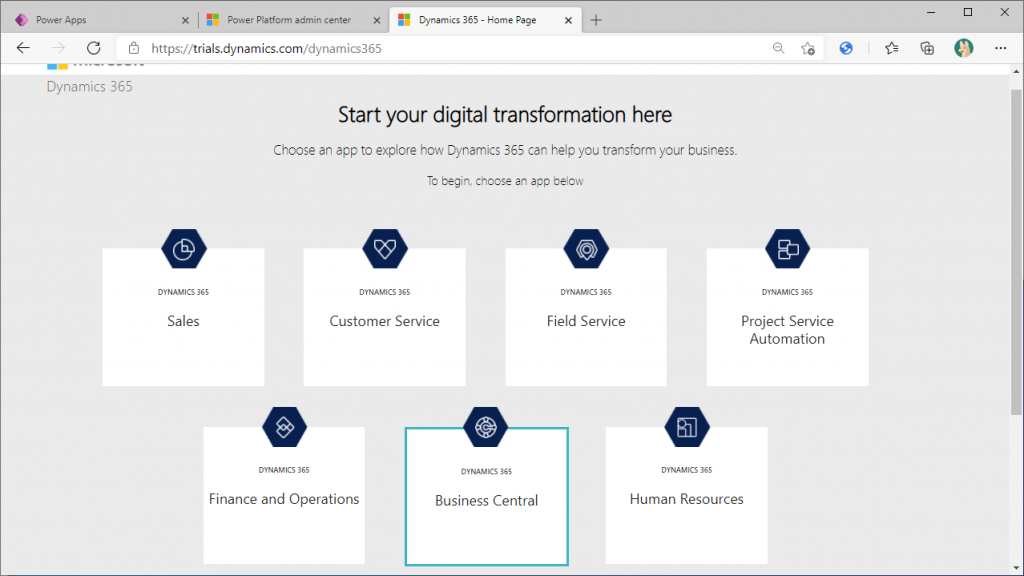
Type the URL directly into your browser as follows. The DOMAIN is the domain you have created.
https://businesscentral.dynamics.com/[DOMAIN]/admin
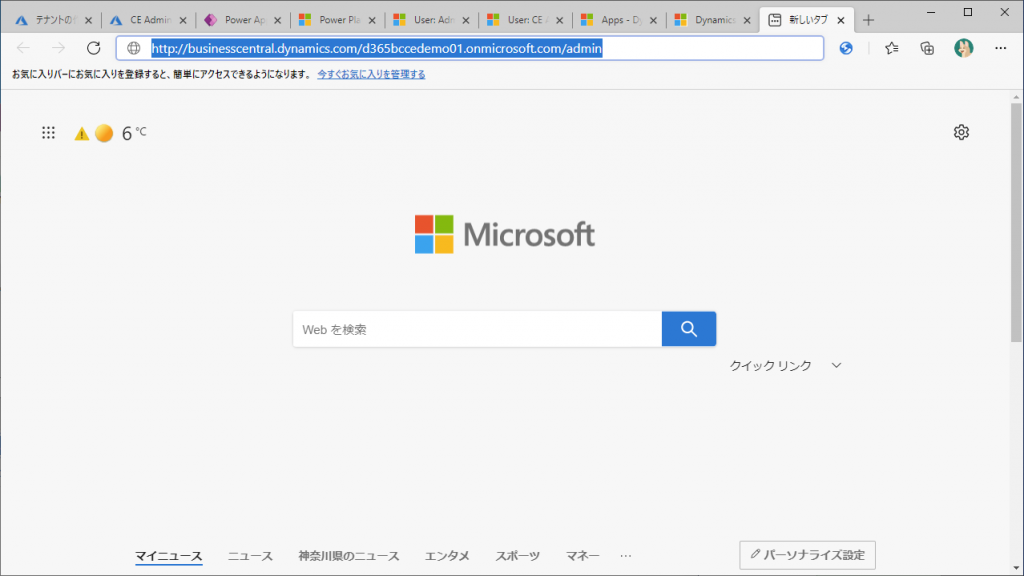
This will bring up the BC Admin Center.
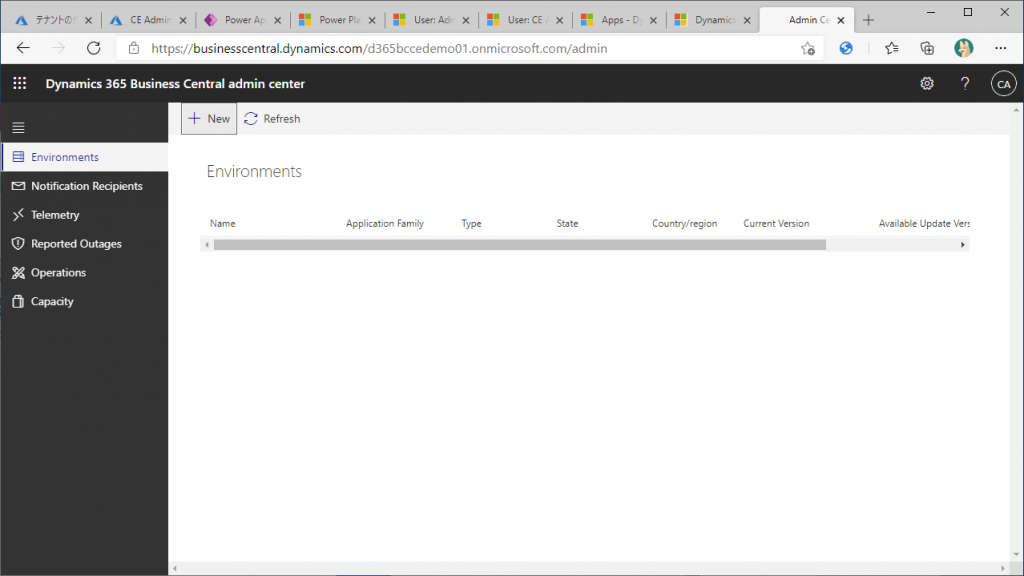
Even if you don’t have a license, you can still see the Admin Center (lol).
However, when I try to create an environment by clicking on the “+New” button at the top, I get the following error message.
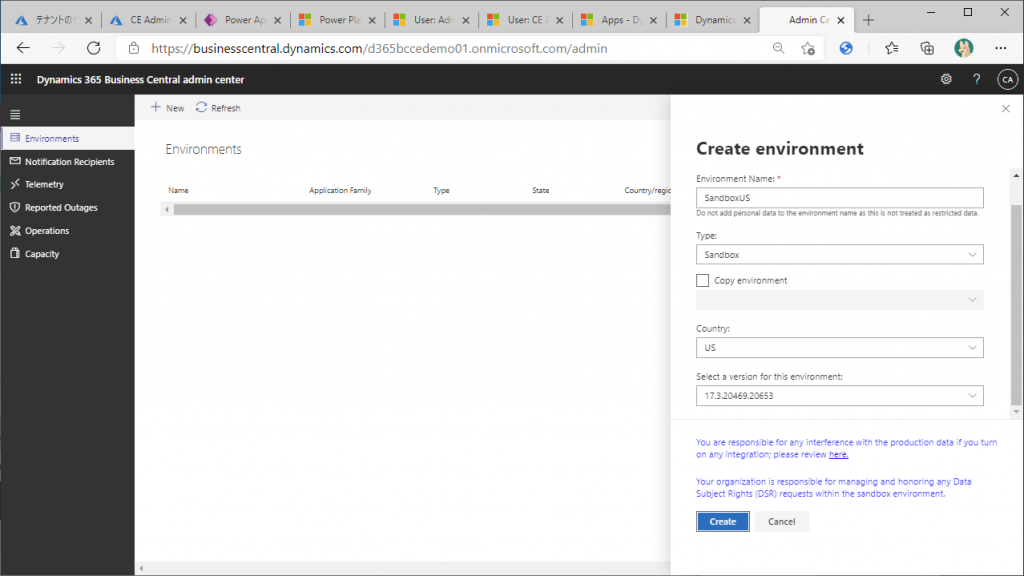
I get an error saying I don’t have a license.
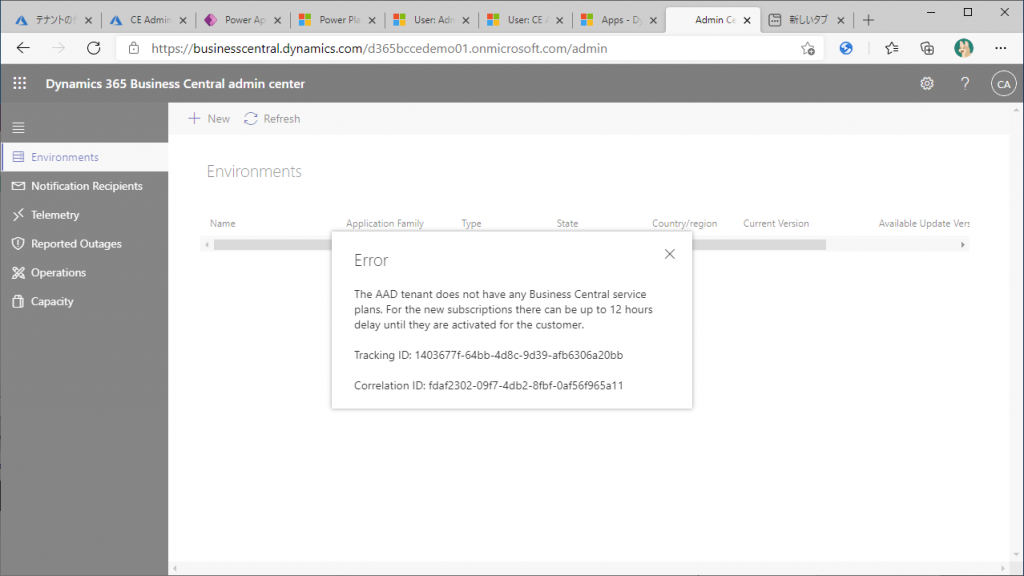
I was trying to create a Production, but…
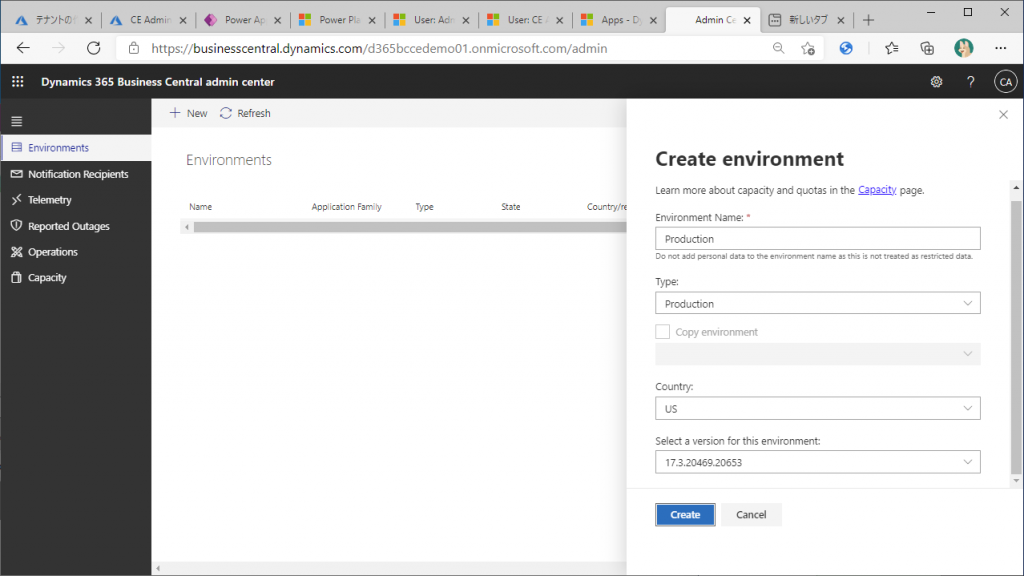
I’m getting an error. (I used to be able to sign up for a free trial with this… but the specifications seem to have changed.
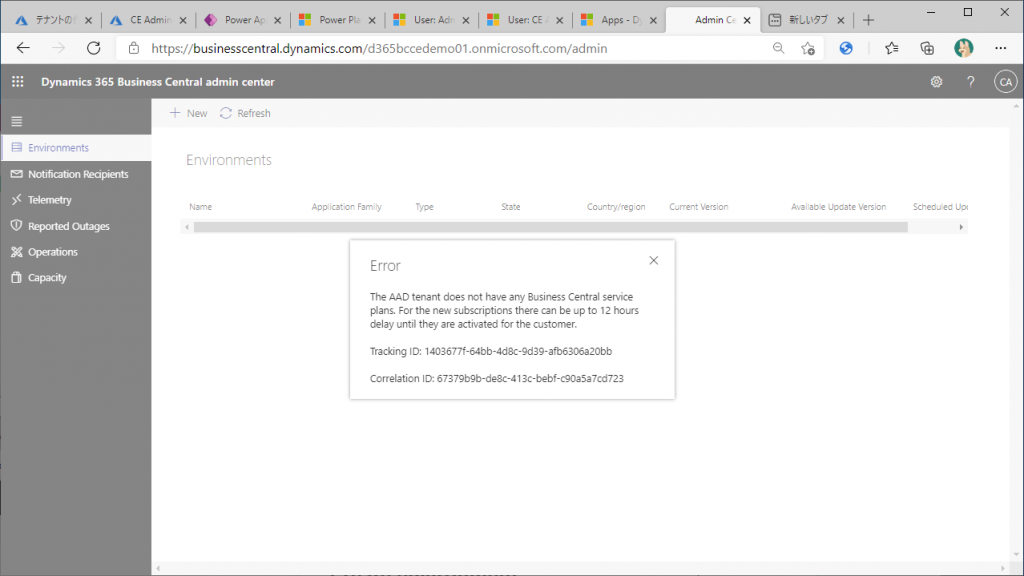
Again, remove the ‘/admin’ at the end of the URL and type it into the browser.
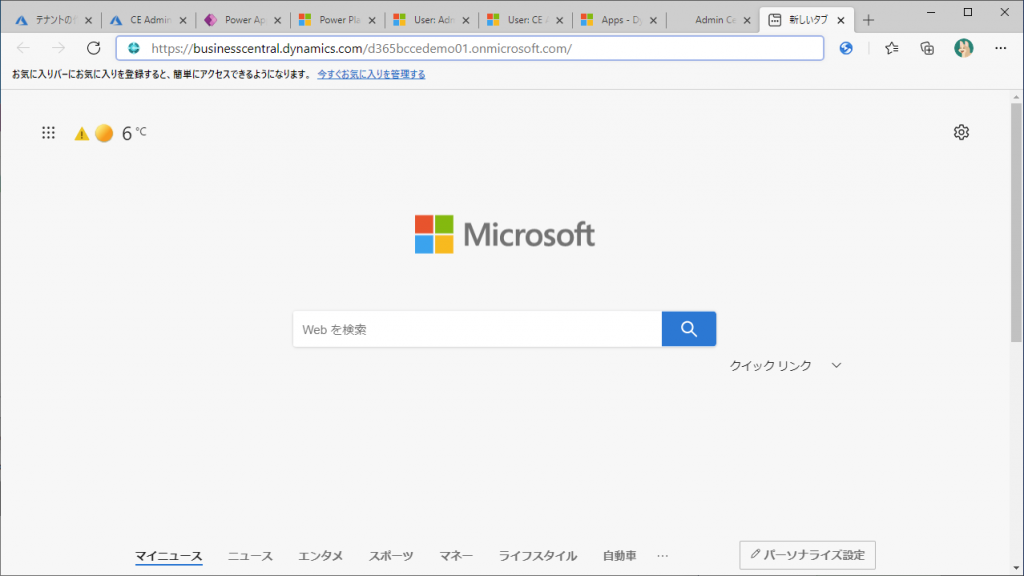
Then, you will see this page for a moment..
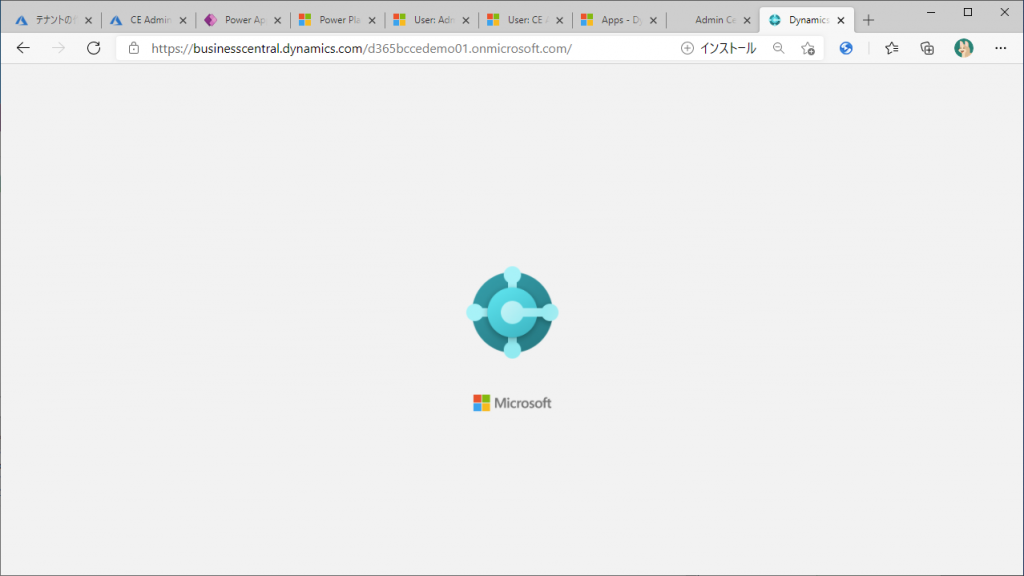
You will be redirected to the BC trial application screen. Check ON and click Next.
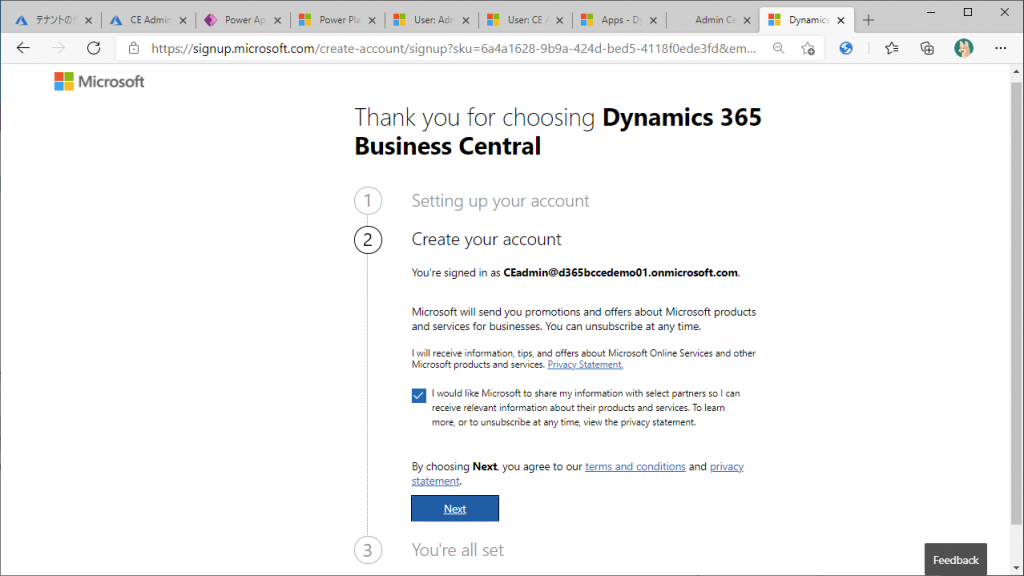
And Get Started.
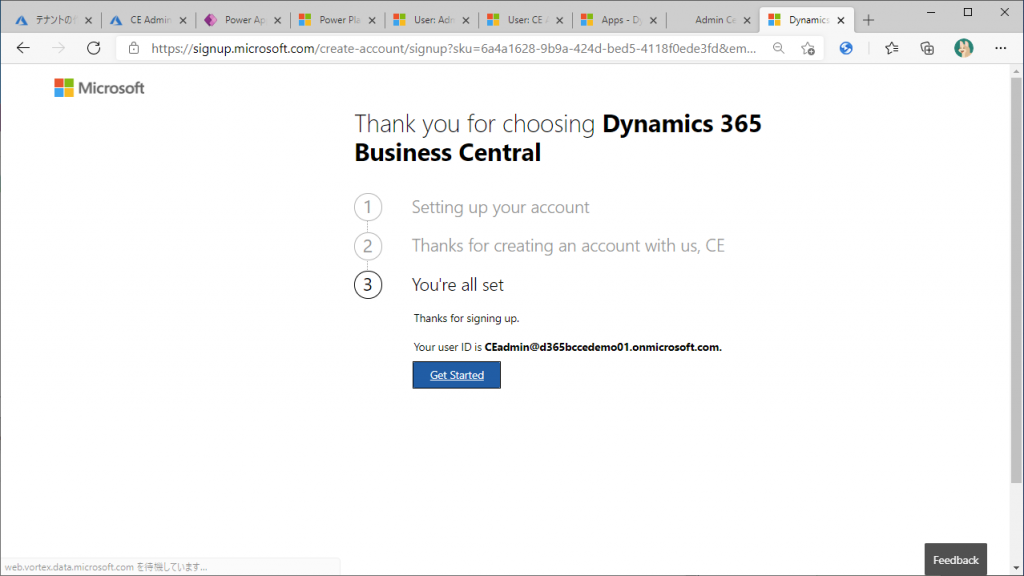
This will start the creation of the environment.
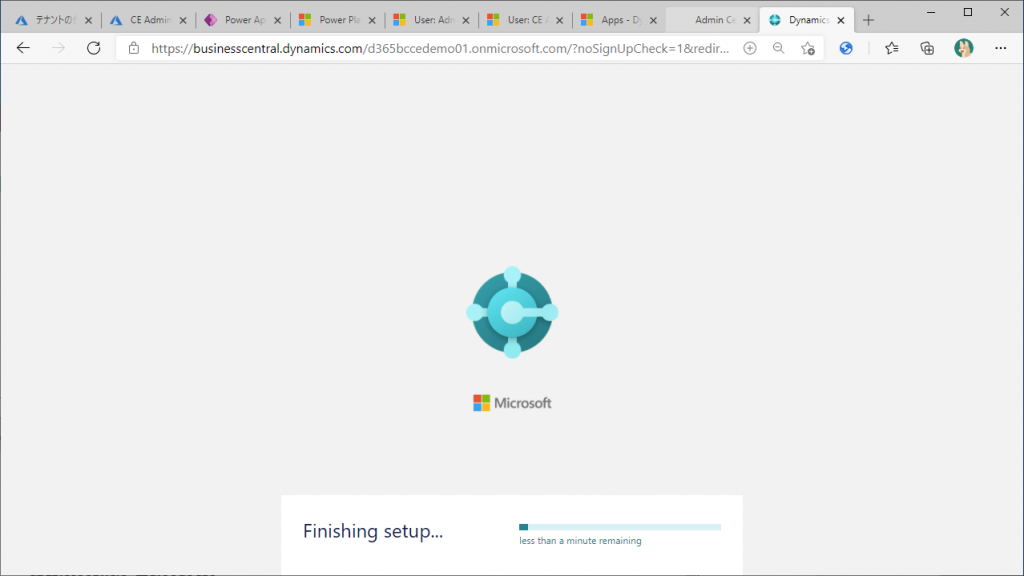
After a short wait, the BC Roll Center will open. The sample data (Cronus) is also set. Since the currency of the sample data is dollars, we can assume that the environment of BC is US.
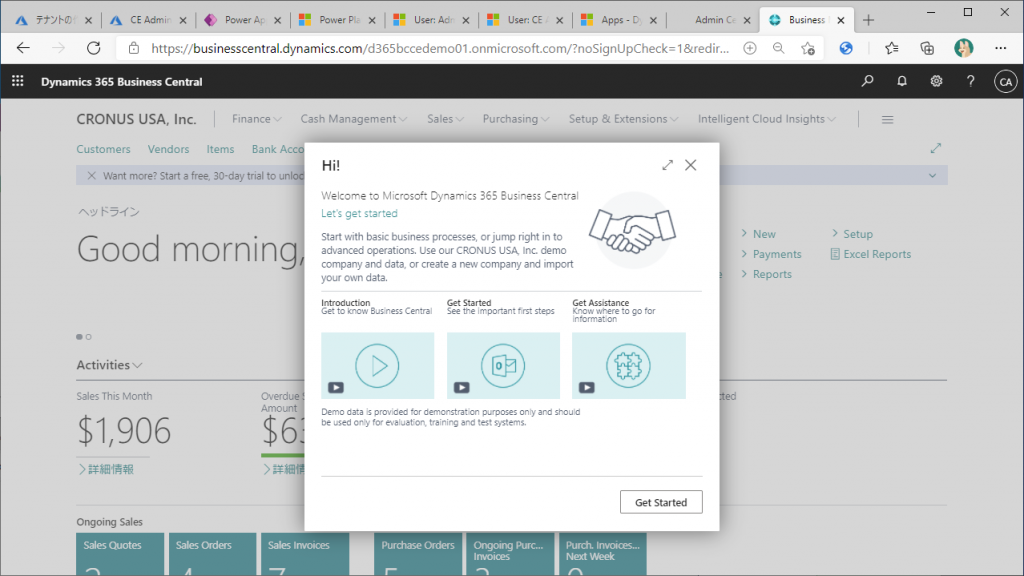
Back to the BC Management Center and click on the refresh button, you will see that an environment named Production has been created. This is the specification when I signed up for the Free Trial. The region is US as you guessed. This matches the region that I specified when I first created this domain in Azure AD.
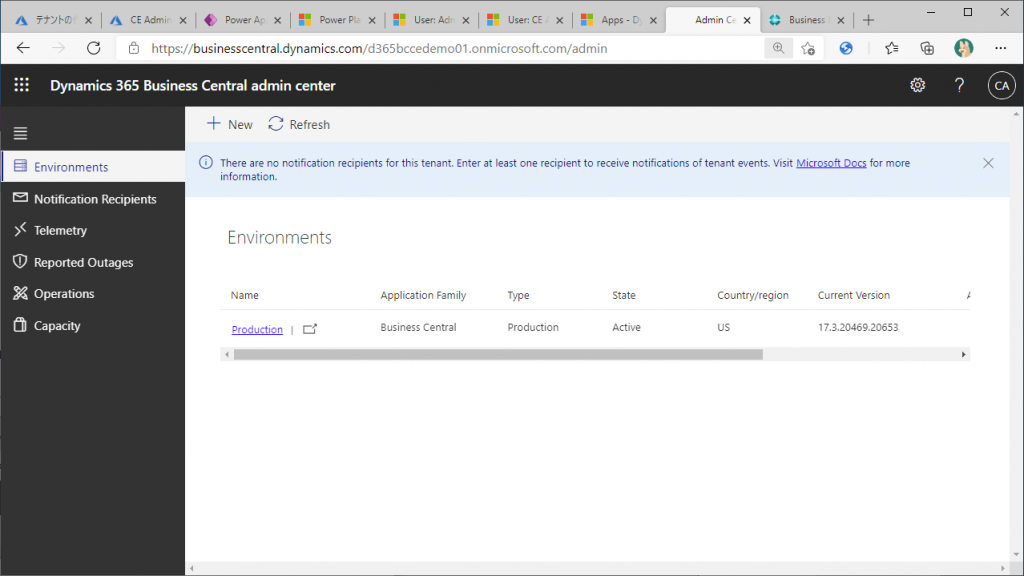
Let’s take a look at the licenses, go to the Licenses tab in the Microsoft 365 admin center and you will see that you have been assigned a license called Dynamics 365 Business Central for IWs. IWs stands for Information Workers. This IWs license is a free trial license and has not changed since the time when the SaaS version of BC was released (before it was renamed Business Central). By the way, the paid version is assigned a license with a different name than IWs.
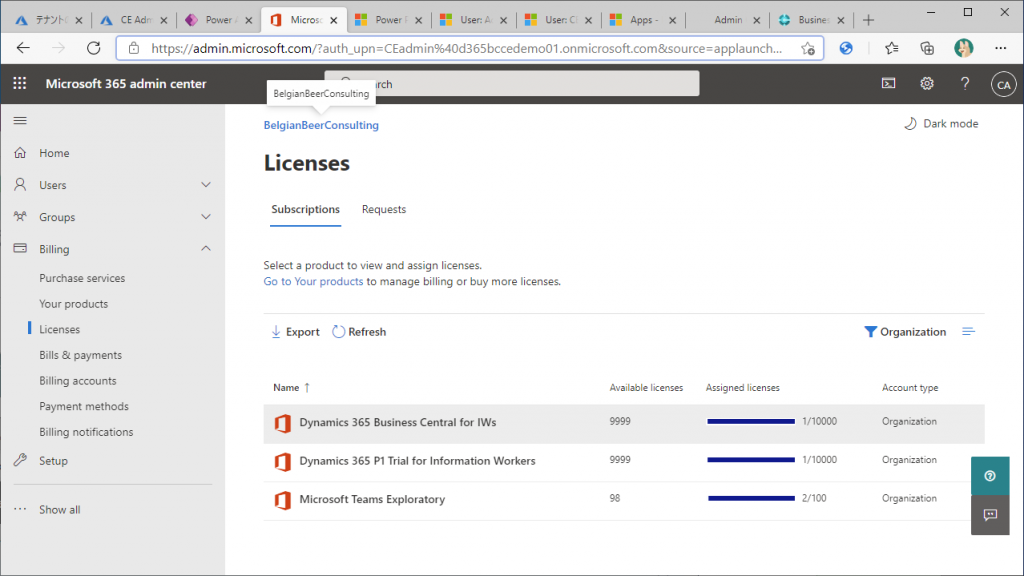
Up to this point, I was actually going to use the BC Admin, but I missed to switch account to BC Admin from Sales Admin… Anyway, I’ll assign a BC license to BC Admin as well.
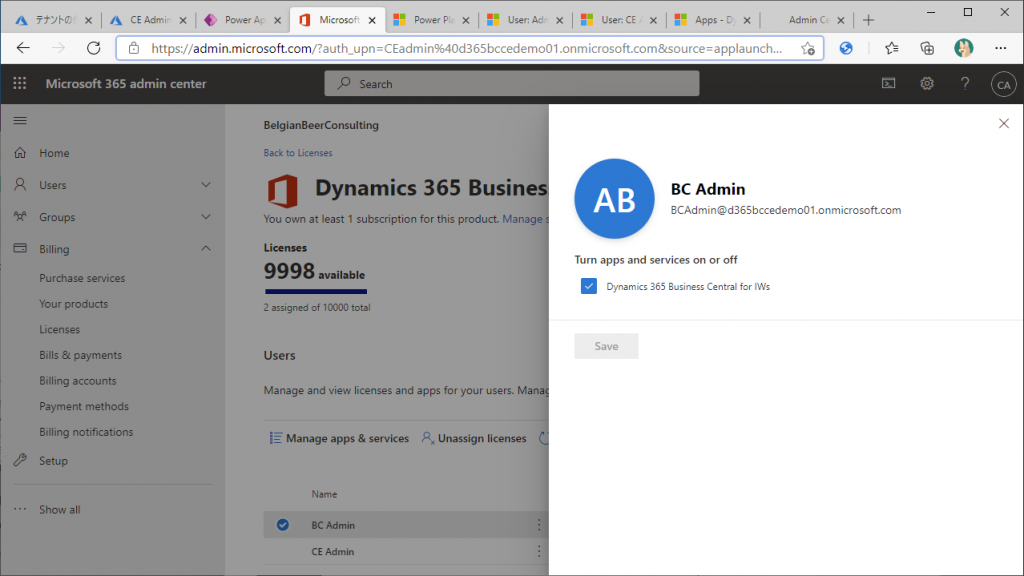
Now, the environment created is Production, but there are various restrictions such as difficulty in changing the screen layout in Production, so we will create another Sandbox. Click on the “+New” button at the top of the screen, and create a Sandbox by specifying the environment name, region, and version information.
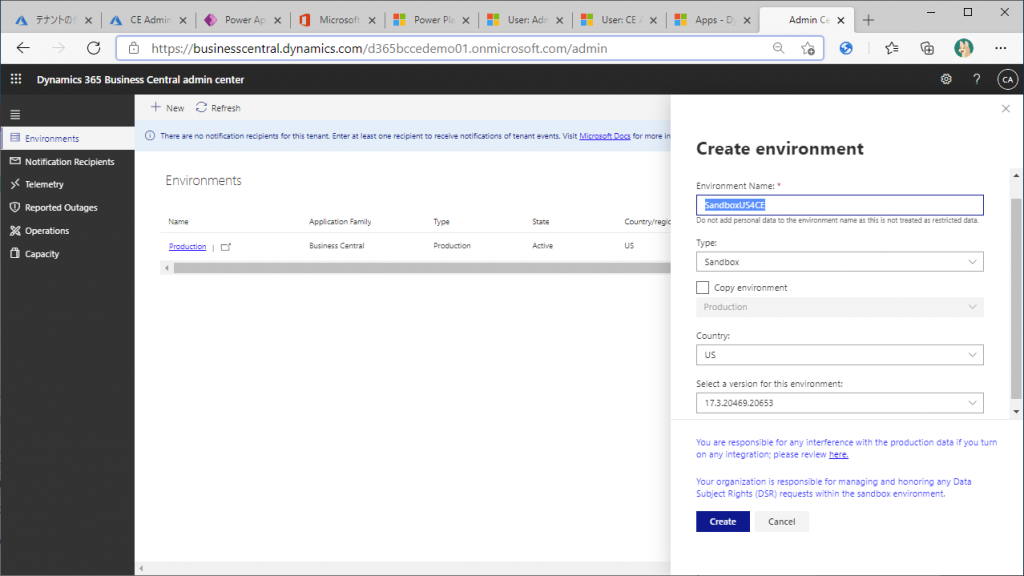
By the way, I think it’s better to remove Production environment. There is a reason for this, but… it is still under verification. ( I have a hypothesis that the 90-day countdown for the free trial will not start until you sign in to the production environment and activate a company. )
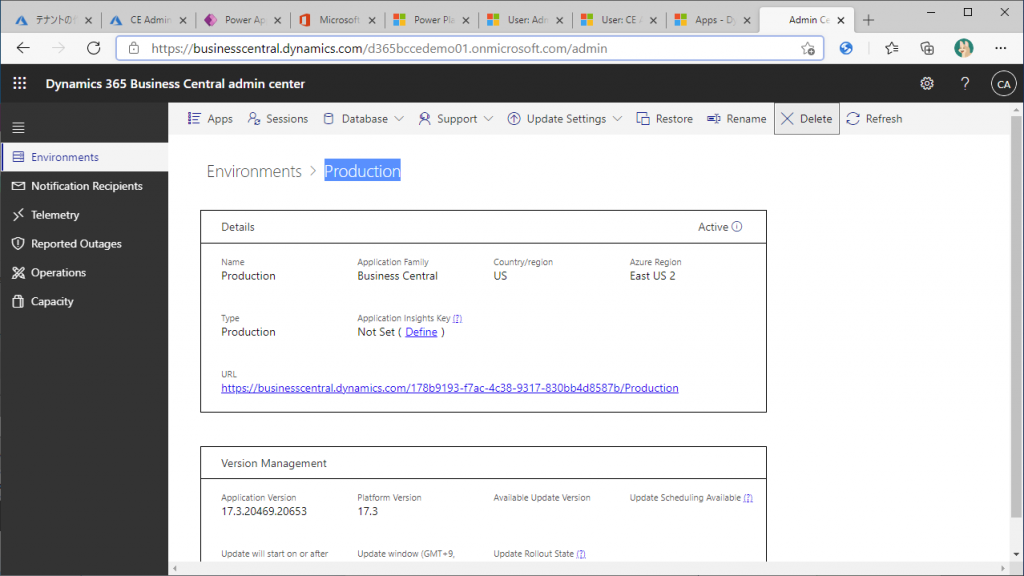
Only the Sandbox environment is now available.
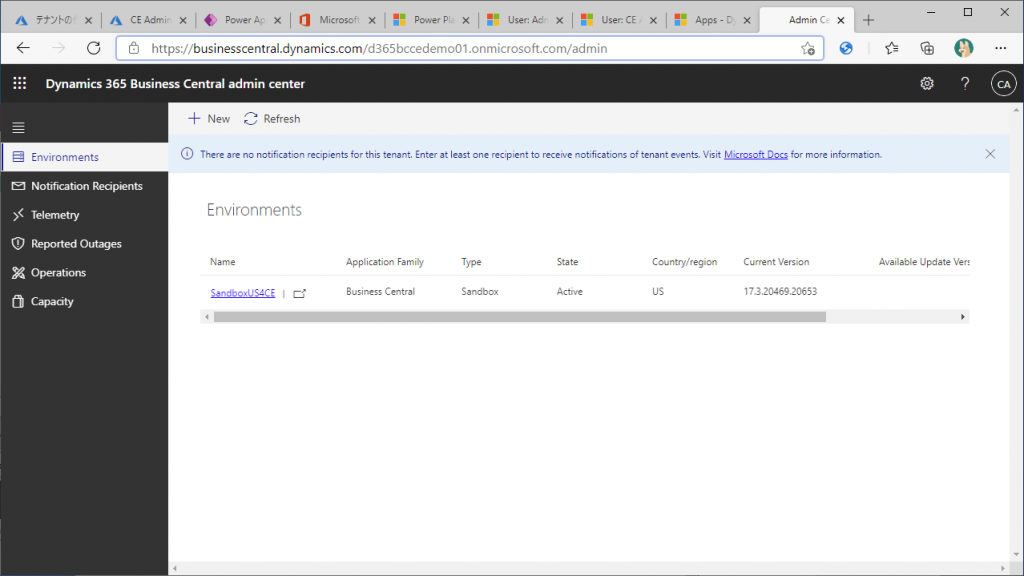
You can create up to three Sandbox environments.
The specification is quite interesting that you can sign up for a free trial by hitting the URL of the Production environment when the Production environment does not exist (lol).
If you want to create a free trial environment for BC, I think you can do it in three steps: create a tenant in the some region in Azure AD, create a D365 administrator user, and hit the URL of the Production environment with that user. Please give it a try.

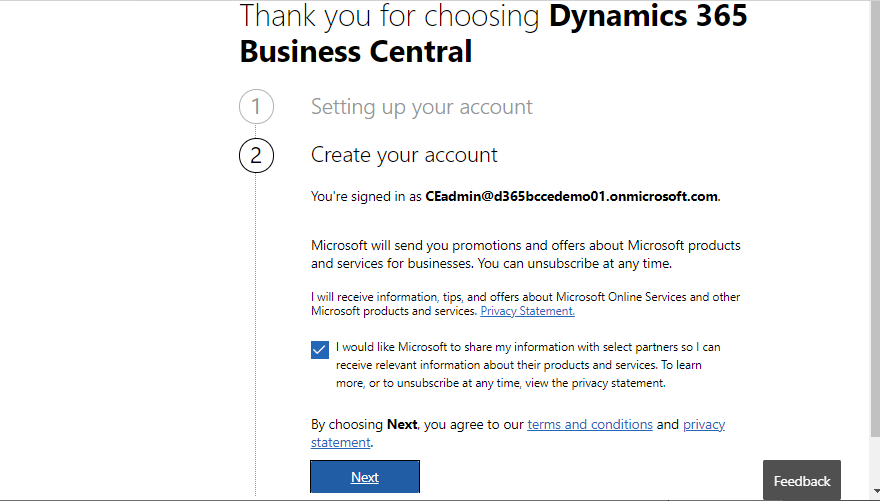
1件のコメント