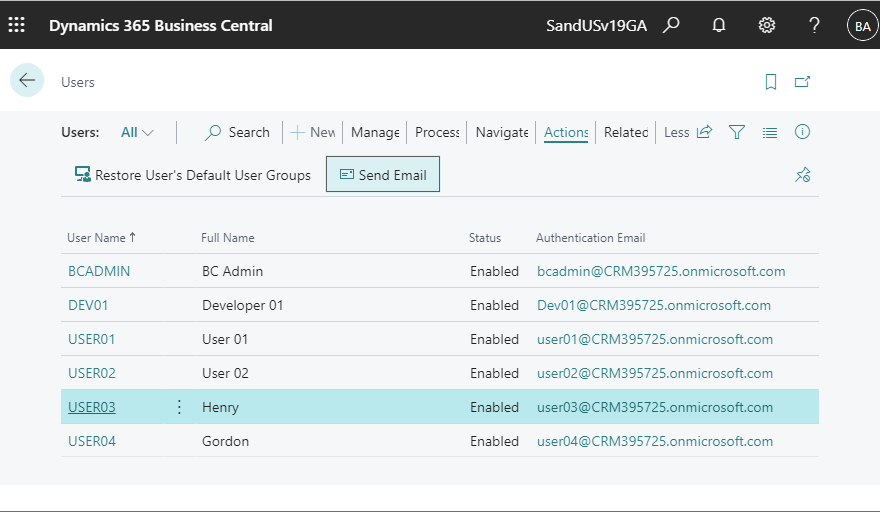You can now easily send an email from the card page of a master that has an email address. This is a new feature added in 2021 Release Wave 2 of Dynamics 365 Business Central.
Send mail from entities using Word templates as body or attachment | Microsoft Docs
There are several masters that have email addresses. Let’s take the User master as an example.
Select the user in the user list page, and click the Send Email button from the Action tab.

The following message will be displayed if the e-mail account setting is not completed. Please refer to the following article to complete the e-mail account settings.
D365BC Enhanced Email Feature #1 | IT長のネタ帳 (d3654.be)
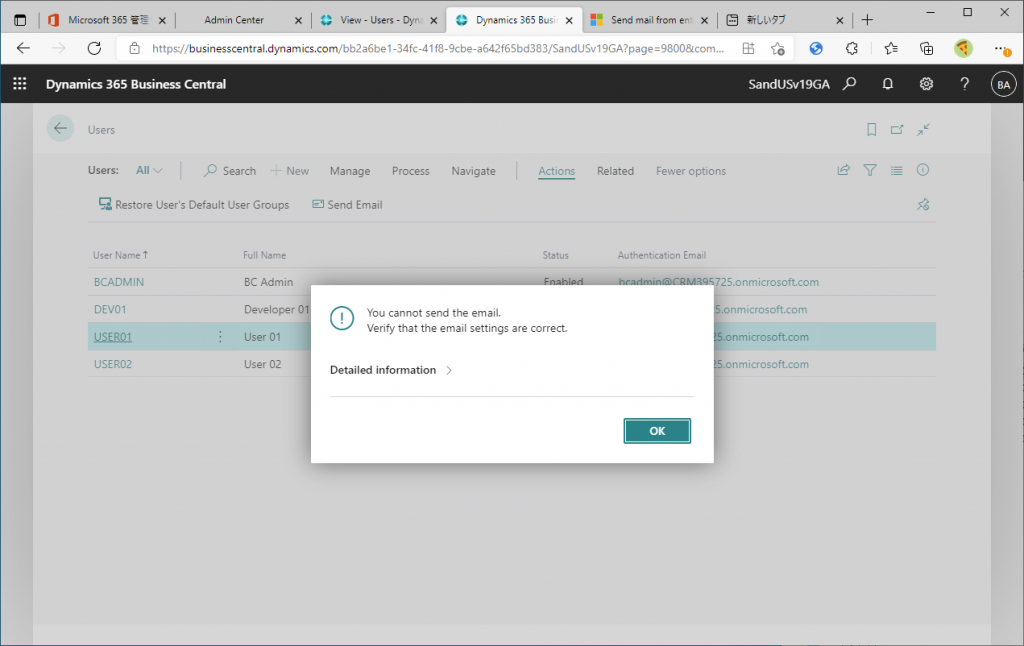
If you have already set up e-mail account settings, the following page will be displayed. The e-mail address of the user you selected in the User List page is set as the recipient. You do not need to enter the e-mail address yourself.
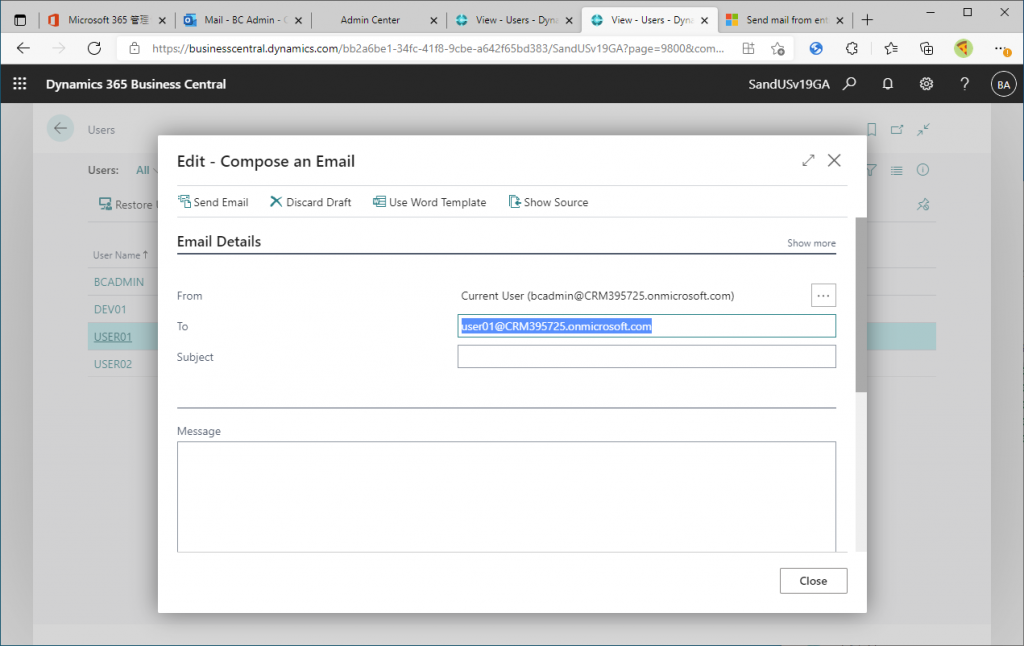
Enter the subject and message body, click the Send Email button to send the email.
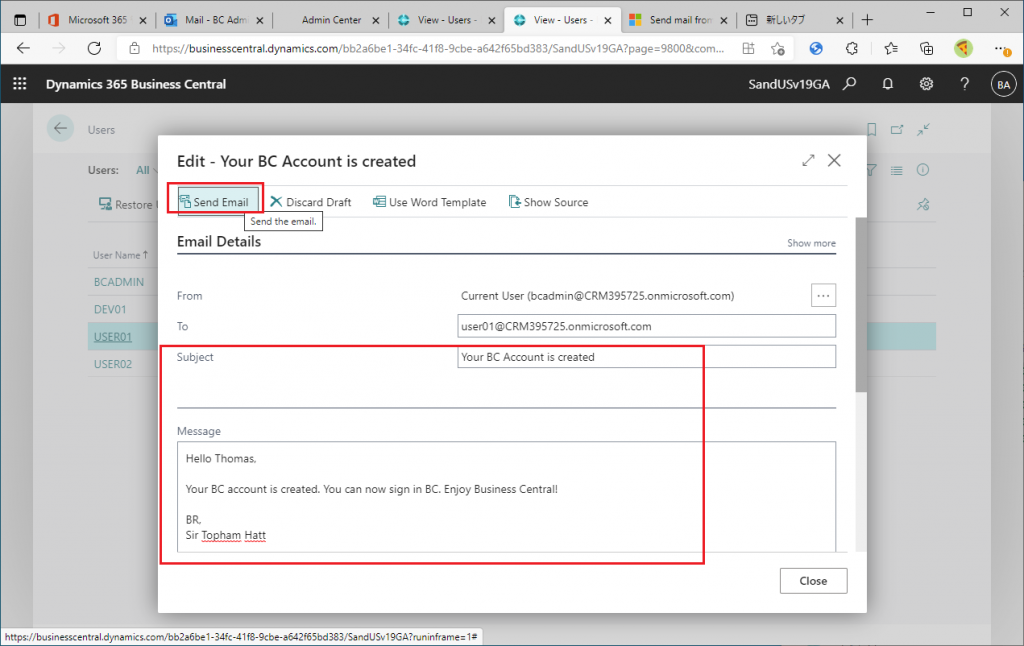
An email was sent to the destination like this.
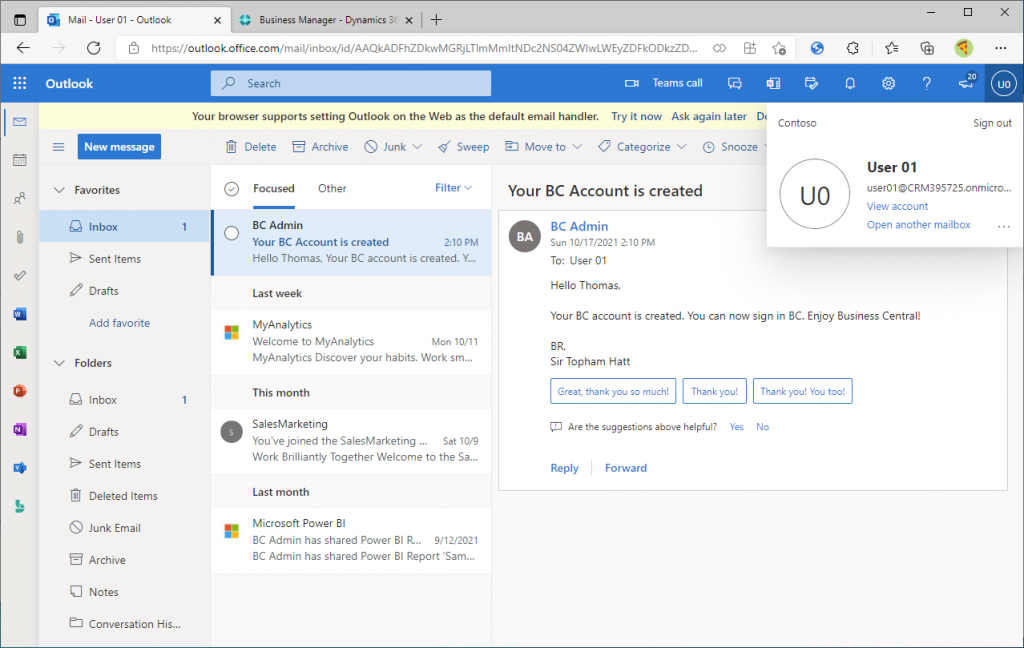
This is the user list page for v18. As you can see from the keyword search, there is no Send Email button.
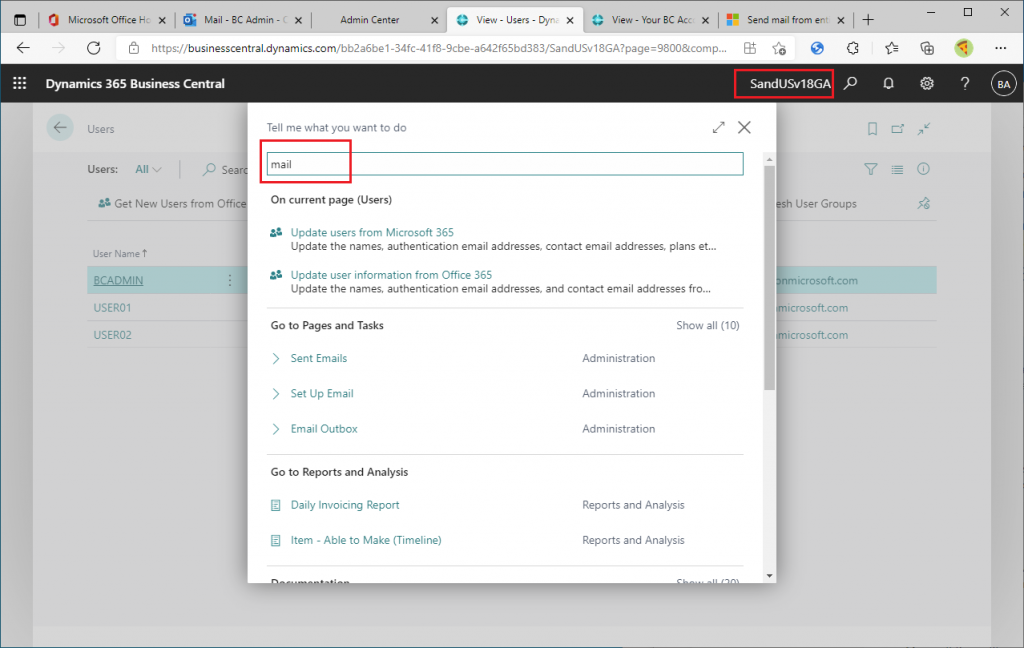
In addition to user masters, there are many other masters that have e-mail address.
– Contacts
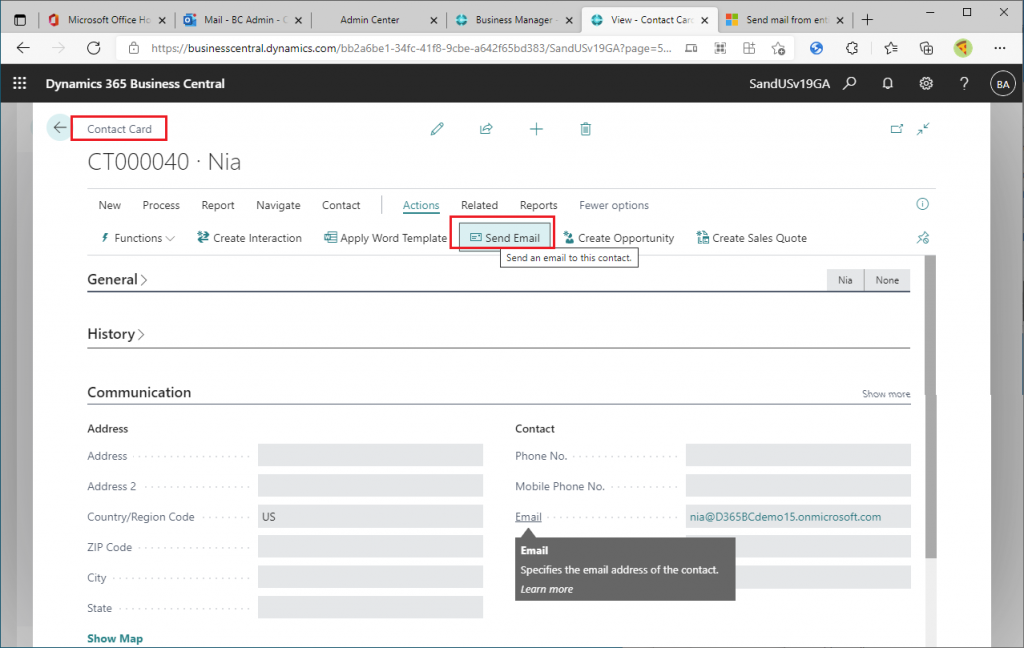
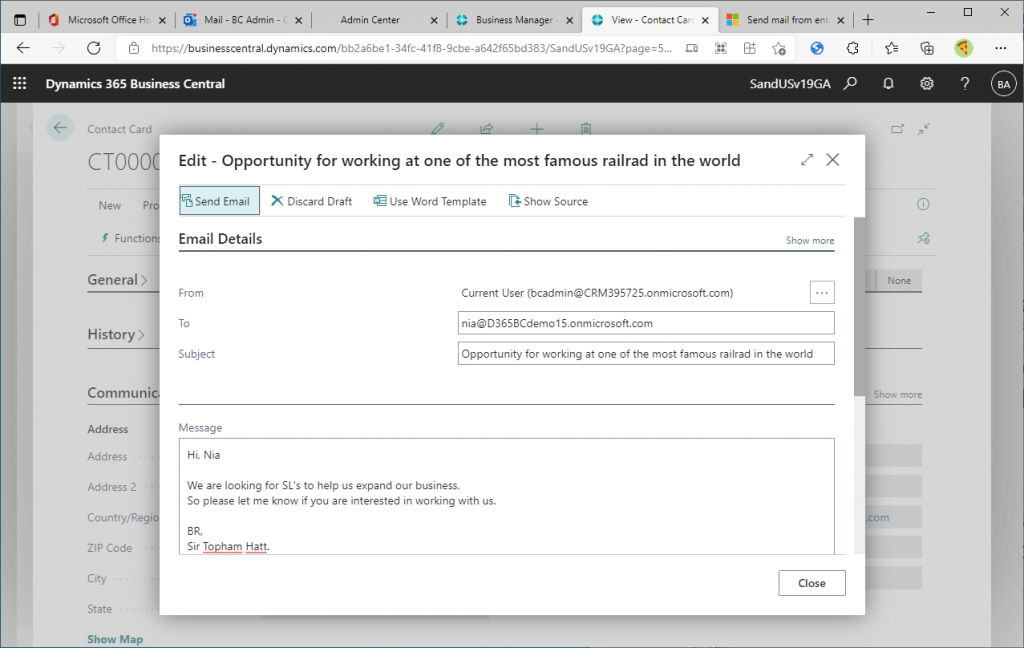
– Vendors
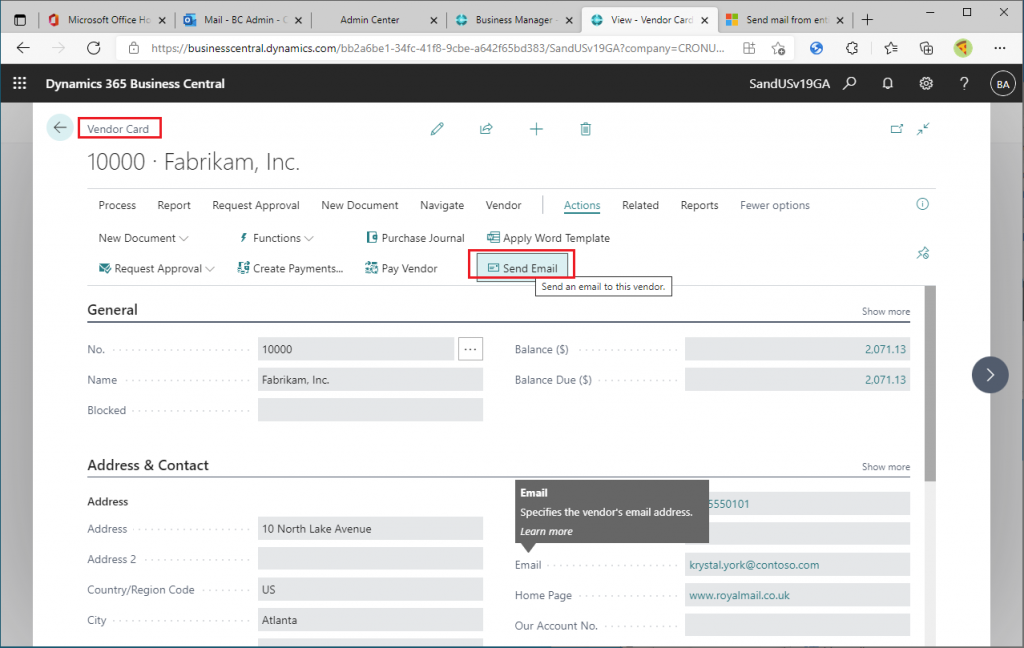
– Customers
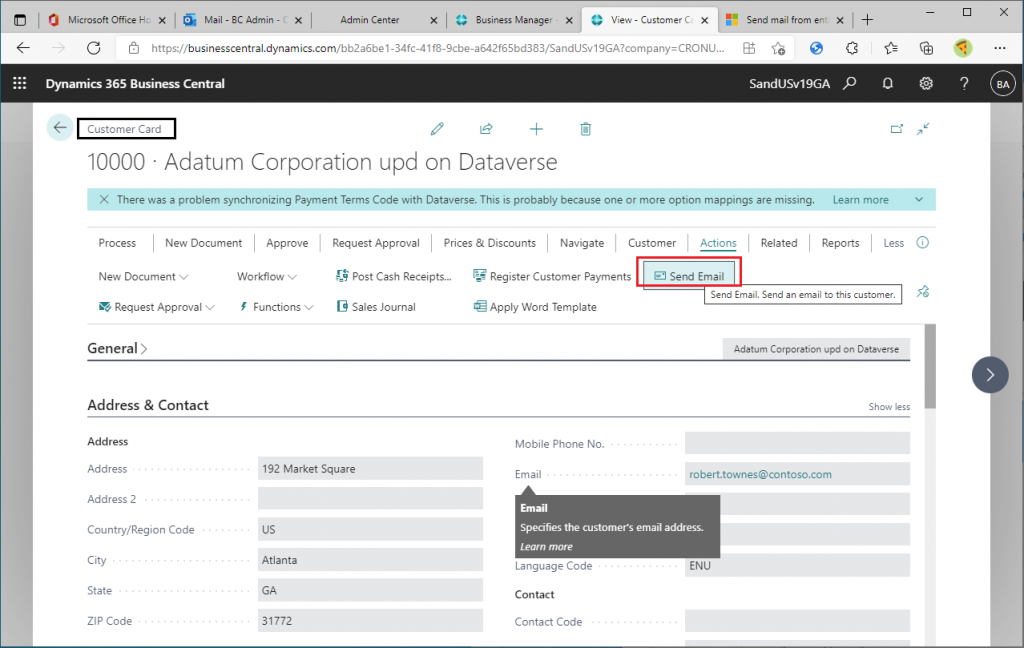
– Salesperson/Purchaser
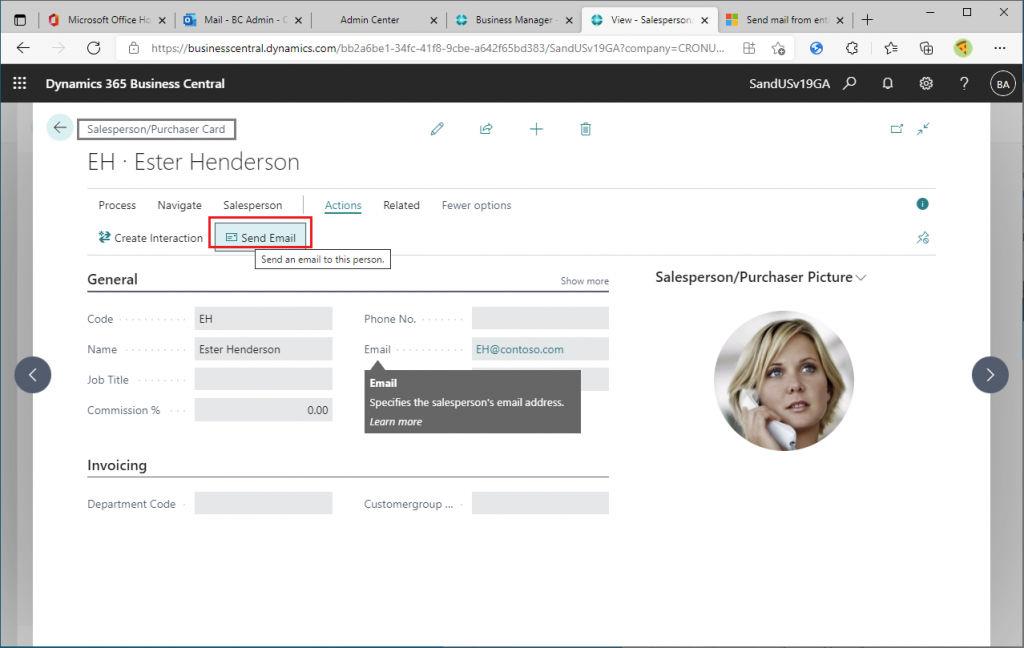
– Employee
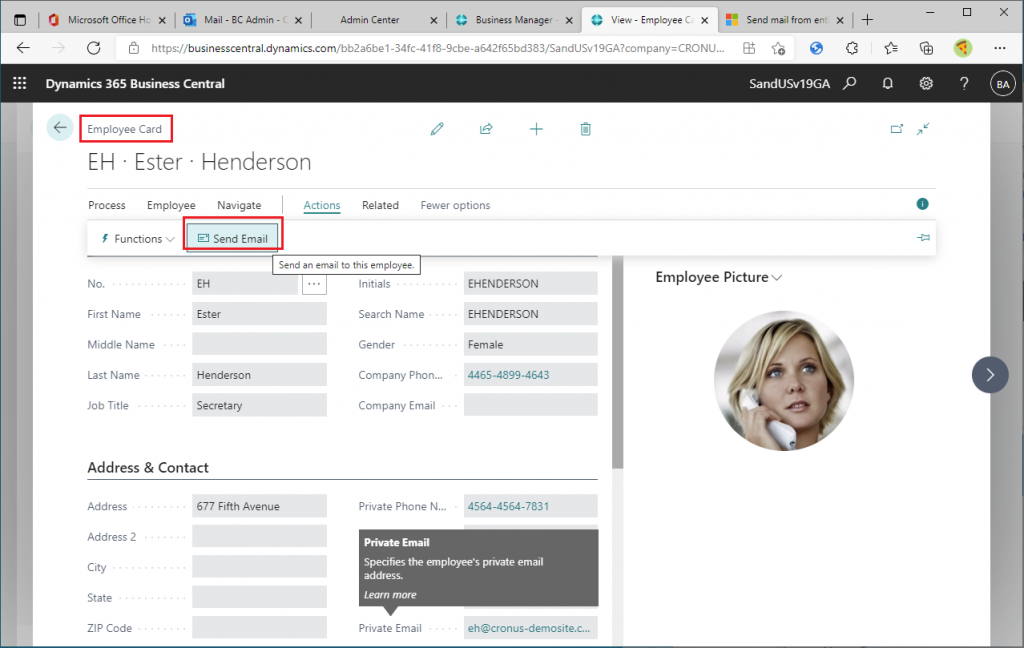
– Bank account
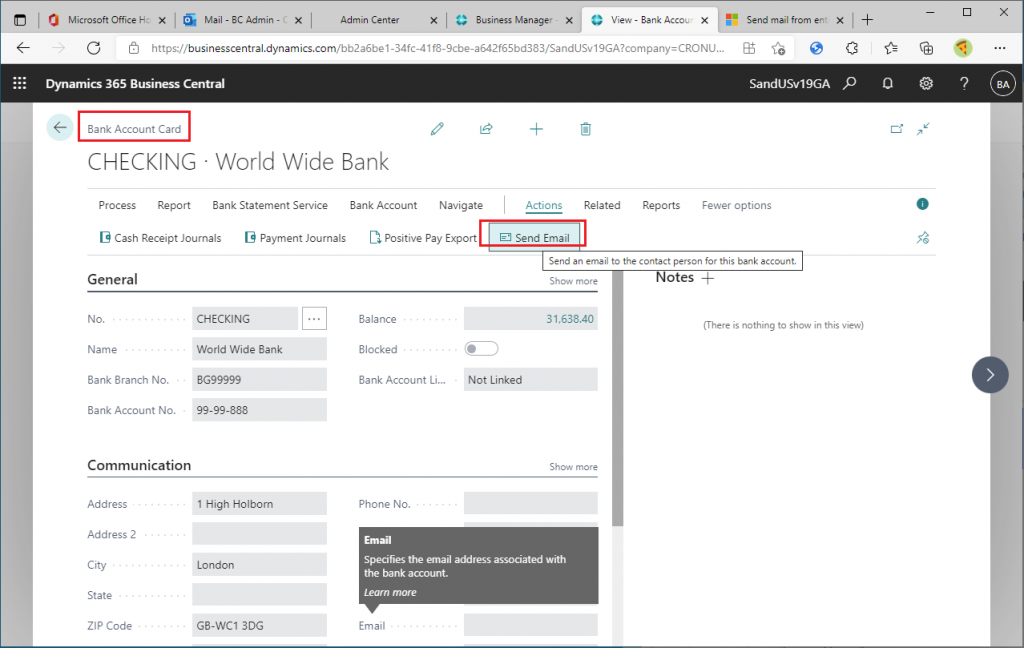
In the previous version, you had to copy the email address and paste it to e-mail edit page as recipient. In next major version, you can send e-mail directly from the master page. This is very convenient.
In the next blog post, I will explain the function of sending a formatted message using a word template when sending an email.
Thank you for reading.