The new “Share” icon was added, and the Edit in Excel and Open in Excel buttons were also moved below the Share icon. it’s a little confusing at first because we can’ t find the buttons where they should have been in v18. But I think it’s more convenient because we don’t have to look around in the tabs like we used to.
This is a feature that was added/changed in D365BC 2021 Release Wave 2.
As explained in the previous blog post, new “Share” icons have been added to the List page, Card Page, Subform of Card Page, and Worksheet. Except for Card Page, Edit in Excel and Open in Excel are also available.
In the upper right corner of the Line tab, there is a share icon. Click the Edit in Excel button.Let’s take a look at the actual screen to see how it works. For example, the sub-form of Purchase Order is shown below. In the upper right corner of the Line tab, there is a Share icon. Click the Edit in Excel button.
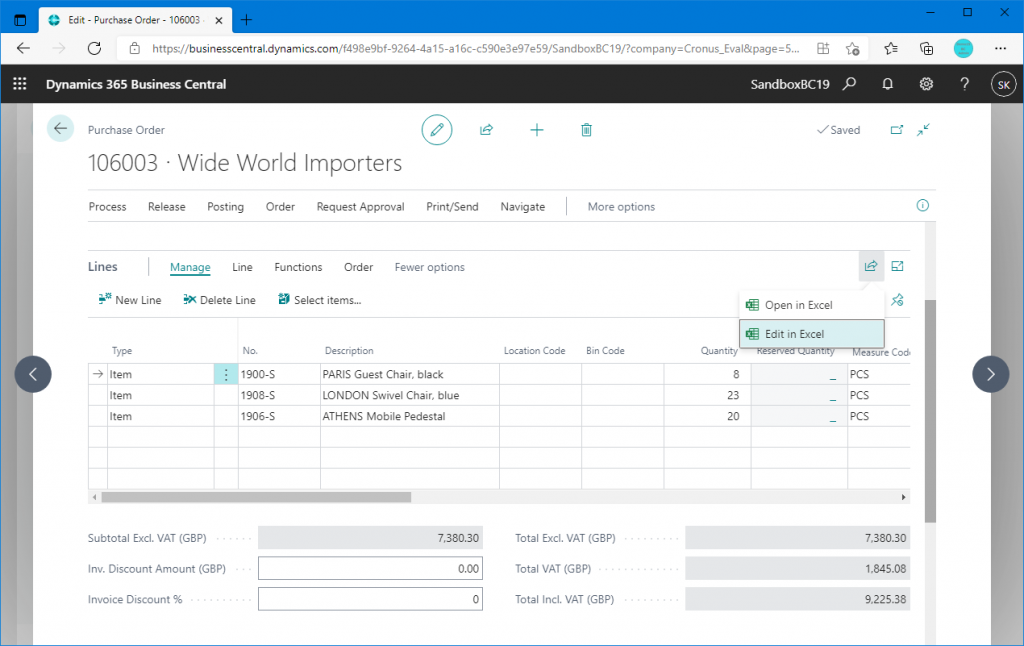
Excel will be downloaded. The procedure from now on is the same as the previous version.

Open Excel, change the items that can be changed (ex. quantity), and Publish.
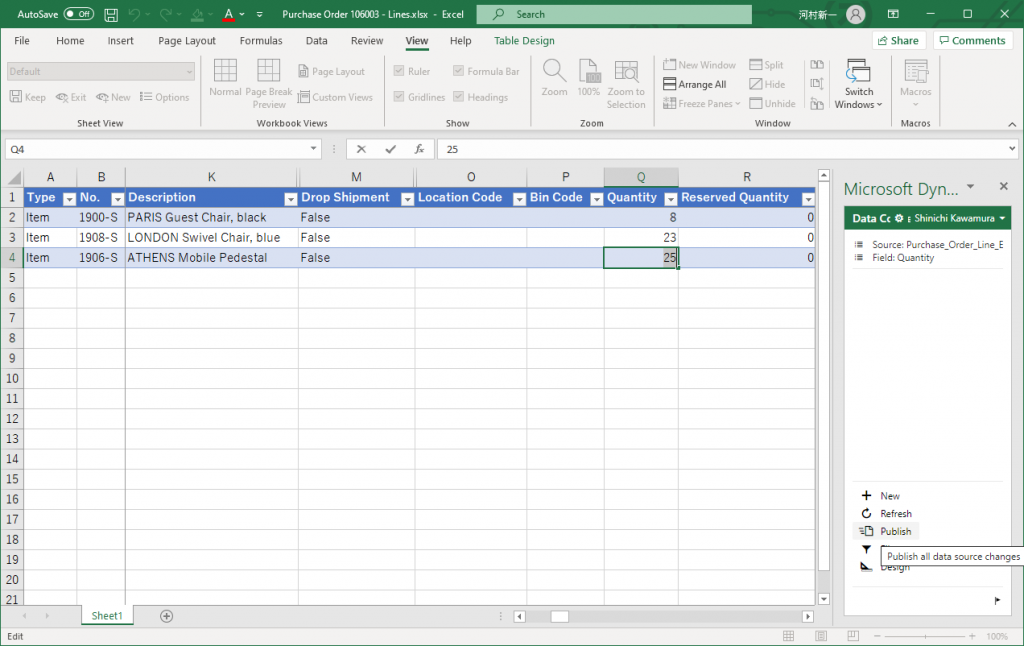
The quantity of lines in the purchase order was updated. The behavior here was exactly the same as in the previous version.
By the way, you can also update the lines of other PO by removing the filter condition of Edit in Excel.
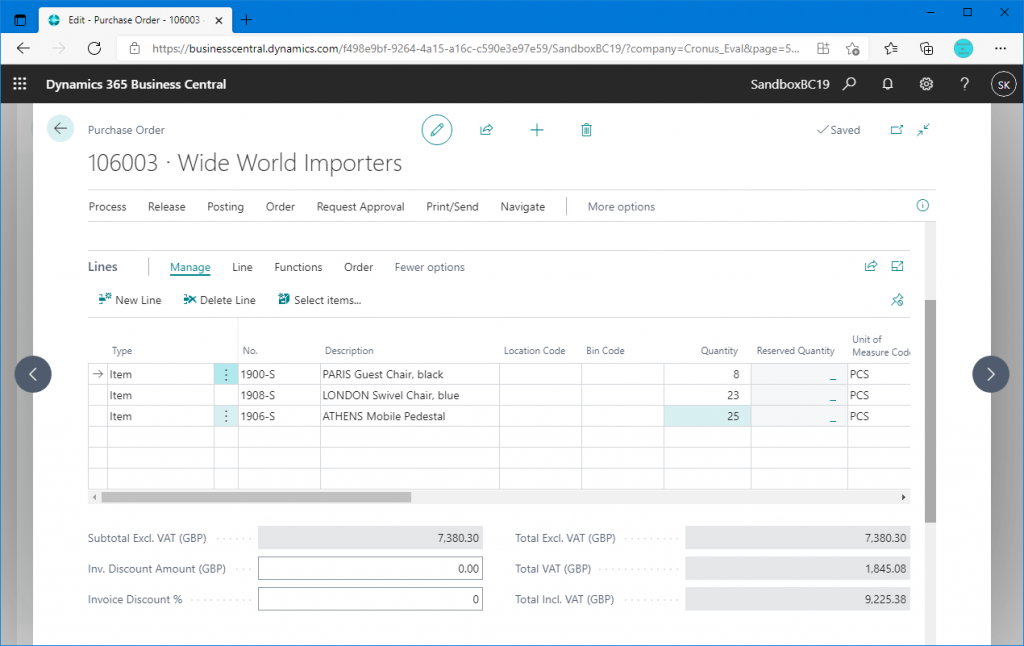
Let’s check order page other than Purchase Order. Sales Invoice has been changed in the same way.
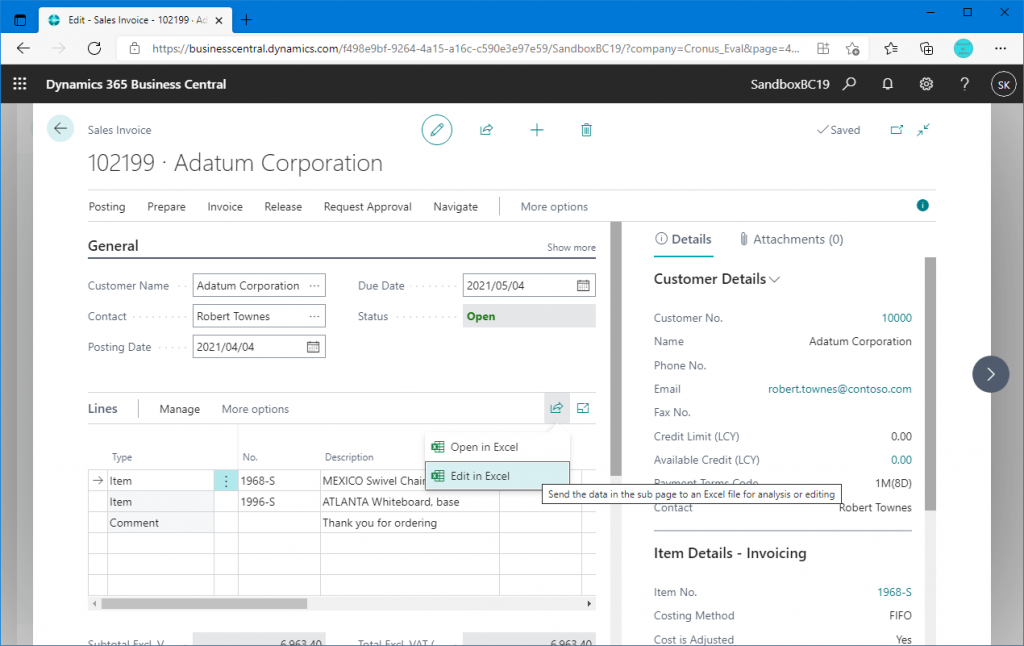
I checked the Service Order page and found that there is an Open in Excel button under the Share icon, but no Edit in Excel button. As far as I checked some of the Order page, the sharing icon was present, but the Edit in Excel button is mixed between pages where it is present and pages where it is not present. I hope that the number of pages where the Edit in Excel button is available will gradually increase.
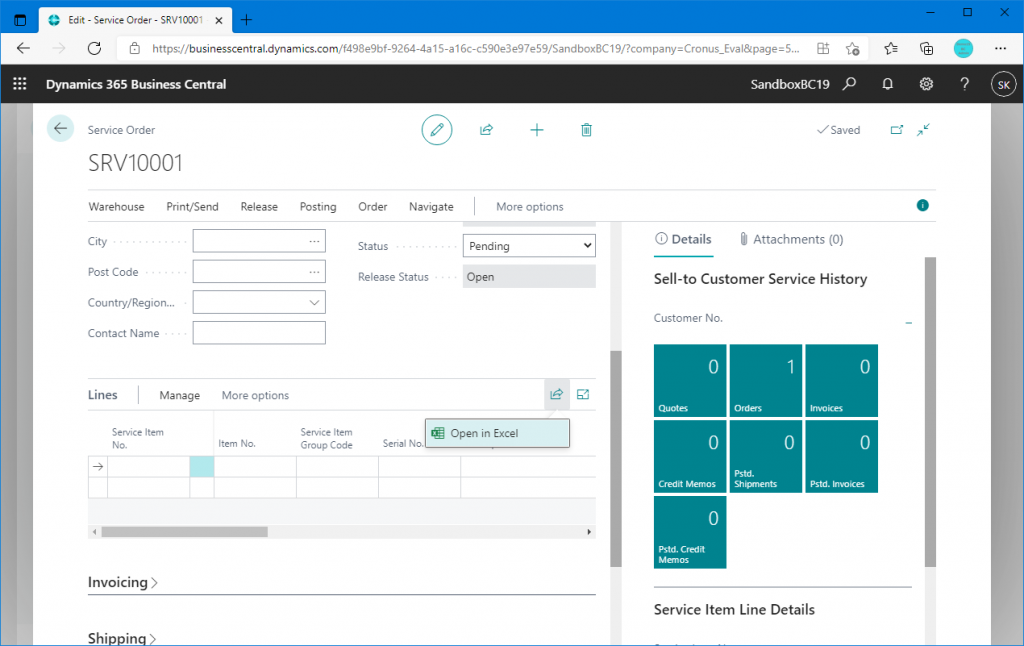
Let’s check out the Worksheet page as well, an example of the General Journal page. There is a share icon next to the filter icon, and an Edit in Excel button. It used to be under the Page tab, but it has been moved here.
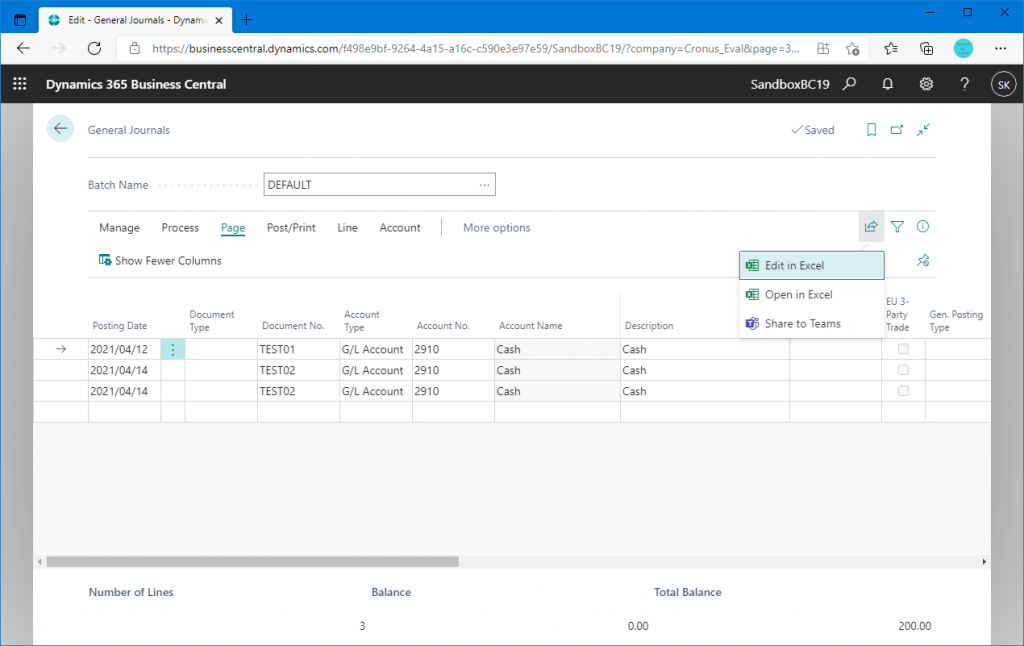
Check the other Journal pages. Recurring General Journal has also added an Edit in Excel button.
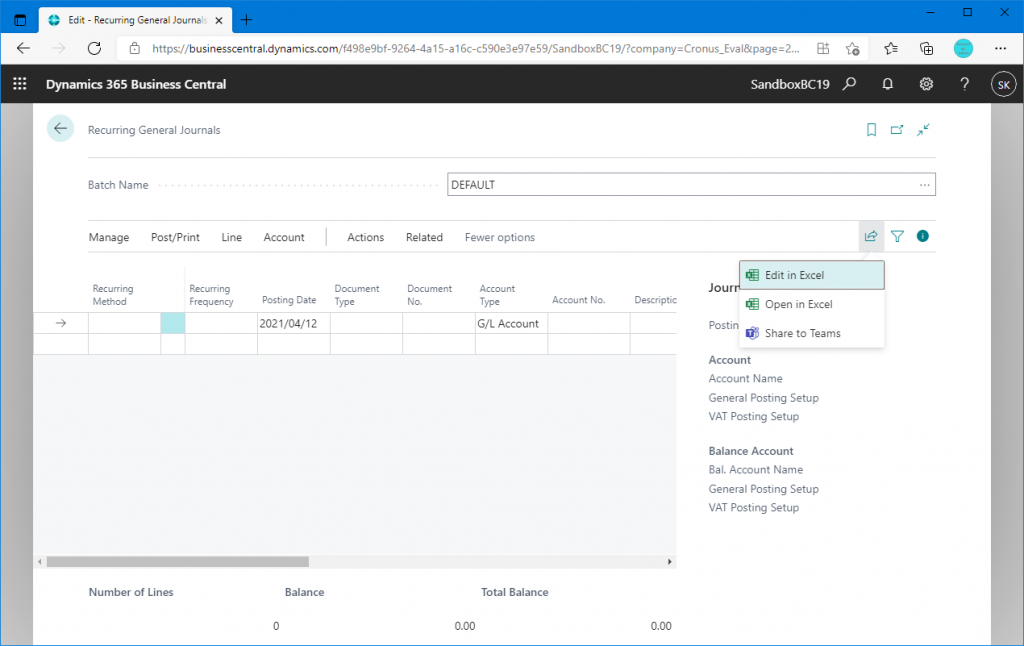
In the previous version of Recurring General Journal, the Edit in Excel feature did not exist. This is a nice enhancement.
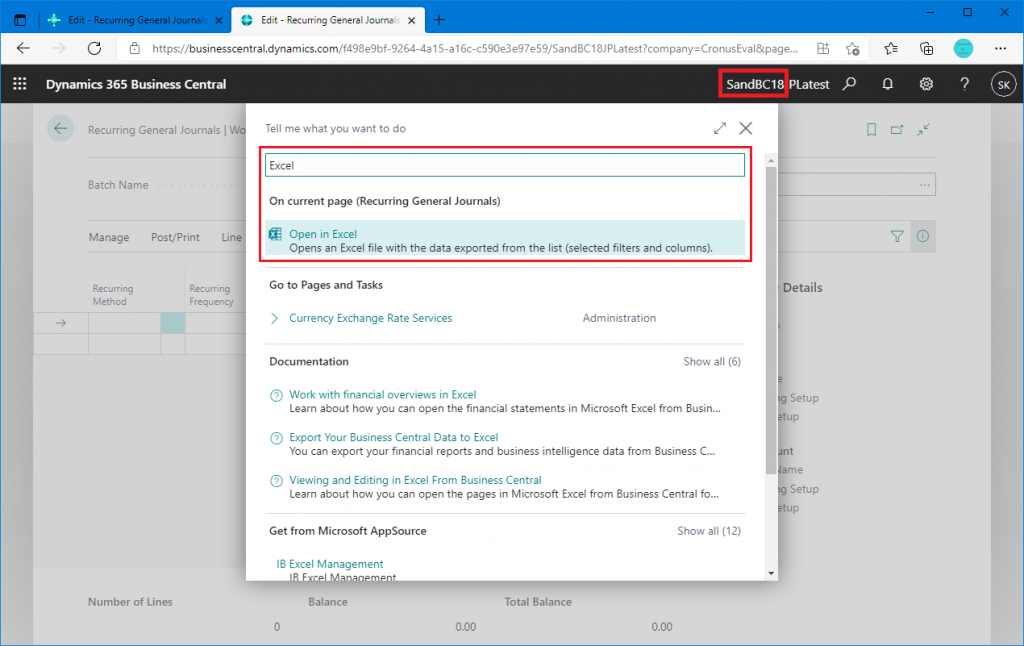
One sad thing is that Edit in Excel has not been added to the inventory journal book. I was hoping to see if the problems in my previous blog had been resolved, but Edit in Excel was not implemented. I hope it will be improved someday.
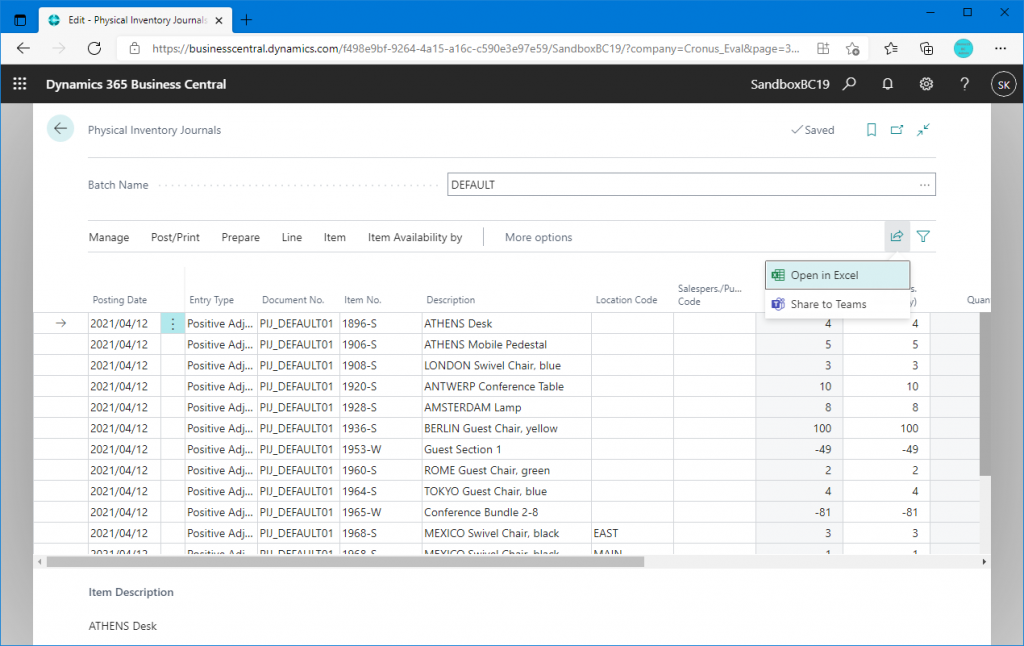
As I mentioned at the beginning, this is a very useful improvement because you don’t have to look around for the Edit in Excel and Open in Excel buttons in the tabs. Please have a try.
