This is a sub contents of How to Setup Workflow of D365BC
In this article, we will try to run the workflow we created in the previous article.
Open another BC browser window with a different user that you set as the approver for the workflow. There is an Approvals section in the lower right corner of the screen shot, and the Requests to Approval tile is showing zero. This means that there are no approval requests for this user.
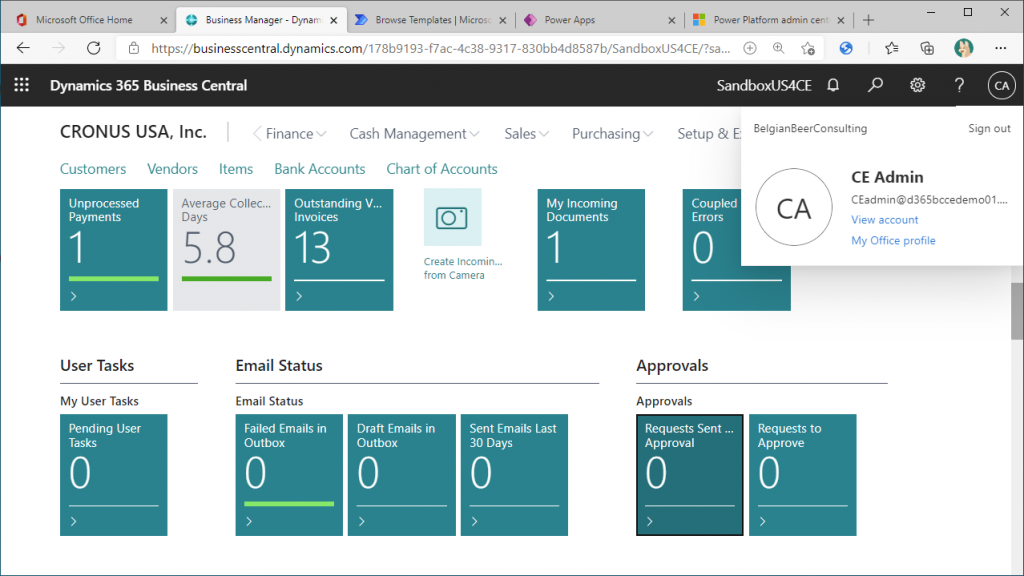
Back to BC with the other user ID who will request approve for a customer, and open the Restriction Record list page. At this time, there are no item.
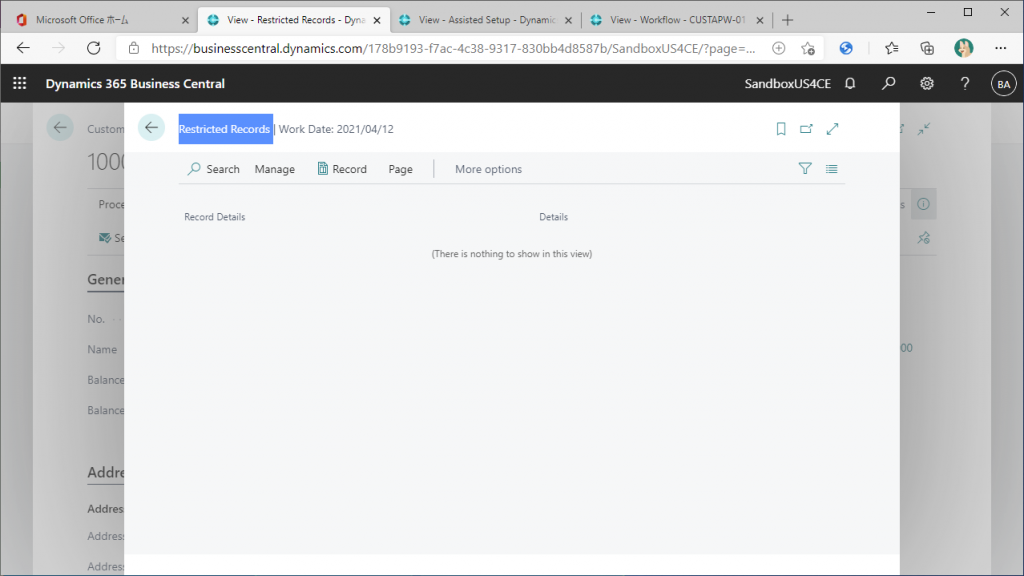
Click the “Send Approval Request” button on the “Request Approval” tab.
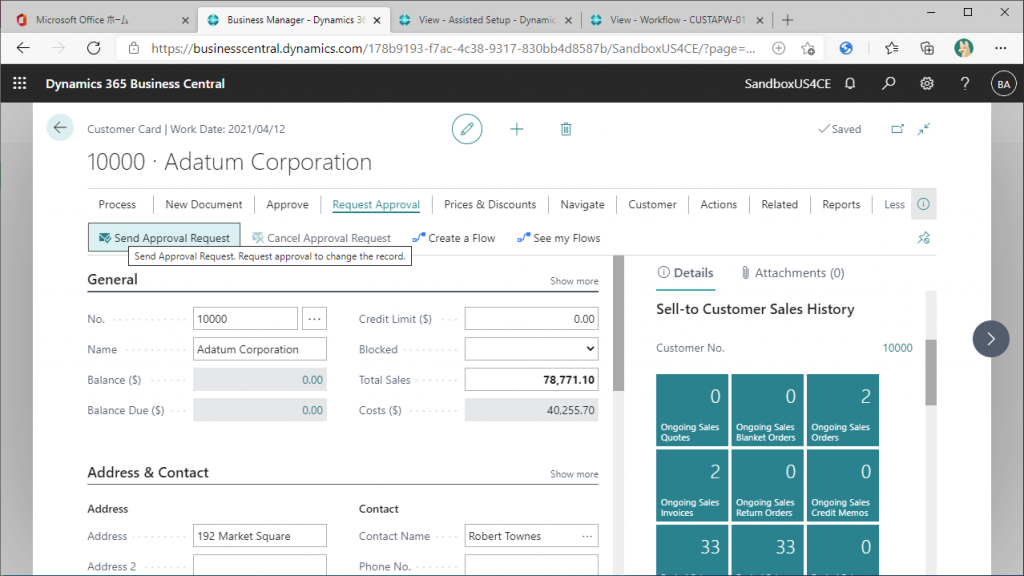
An approval request has been created.
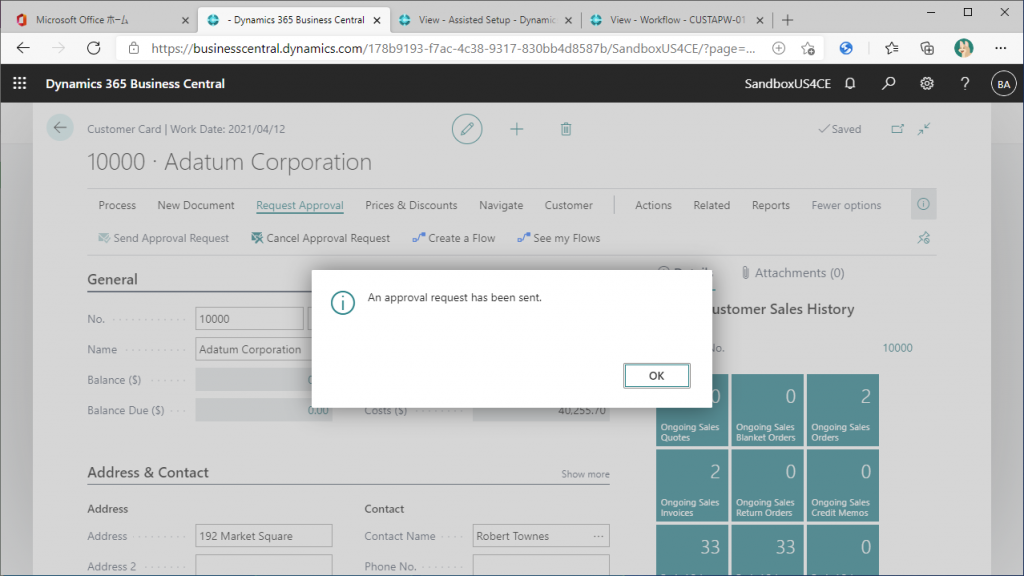
If the Send Approval Request button is deactivated and the Cancel Approval Request button is ready to be clicked, you have succeeded.
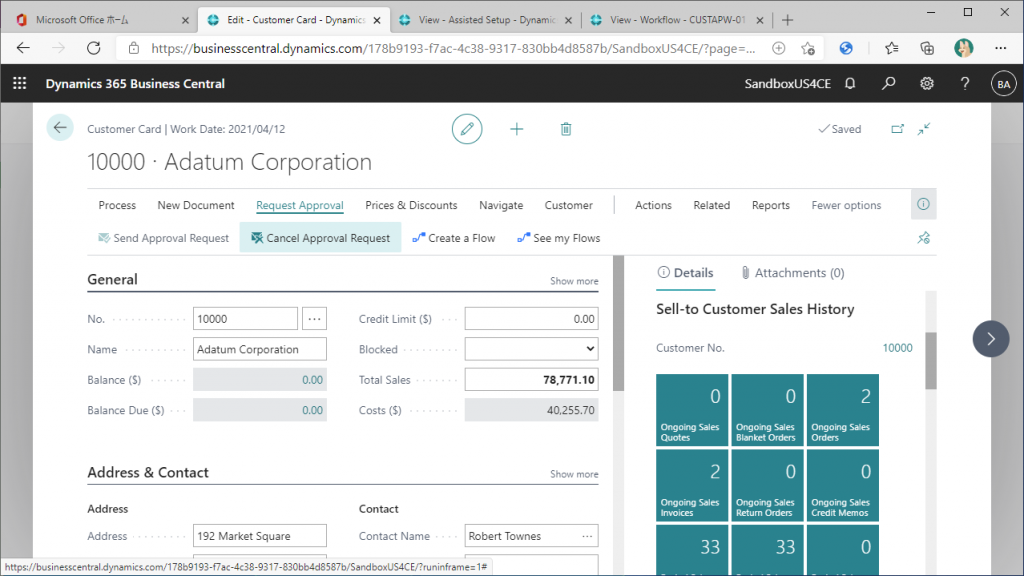
Open Restricted Record list page. The restricted record for the customer that you just requested for approval has been created.
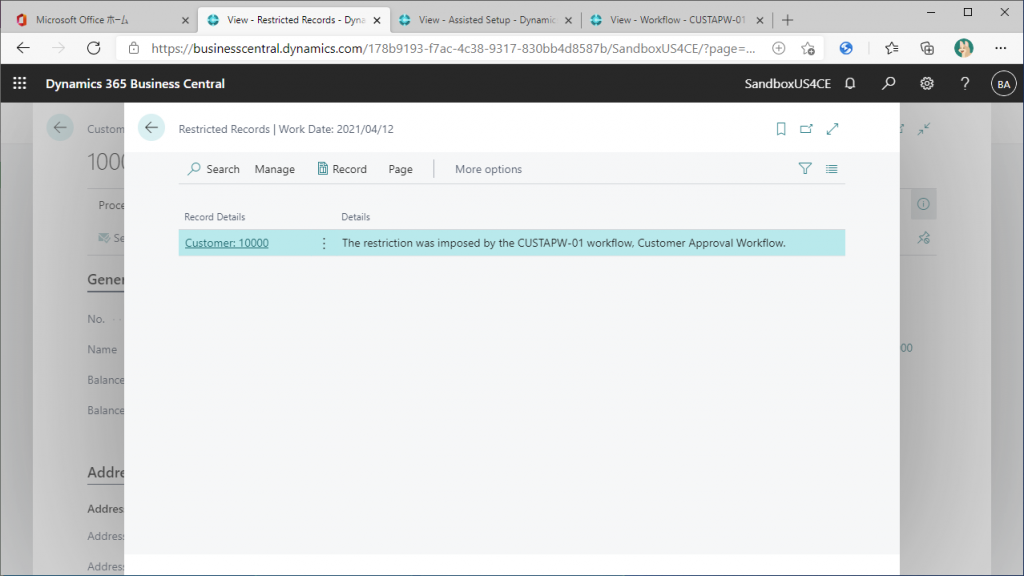
Make sure that sales orders for this customer cannot be posted with Restricted Record exist. There are several tiles in the Fact Box on the right side of the Customer Card page. In the screenshot, the top right tile “Ongoing Sales Orders” shows 2 orders are ongoing. Click on the tile.
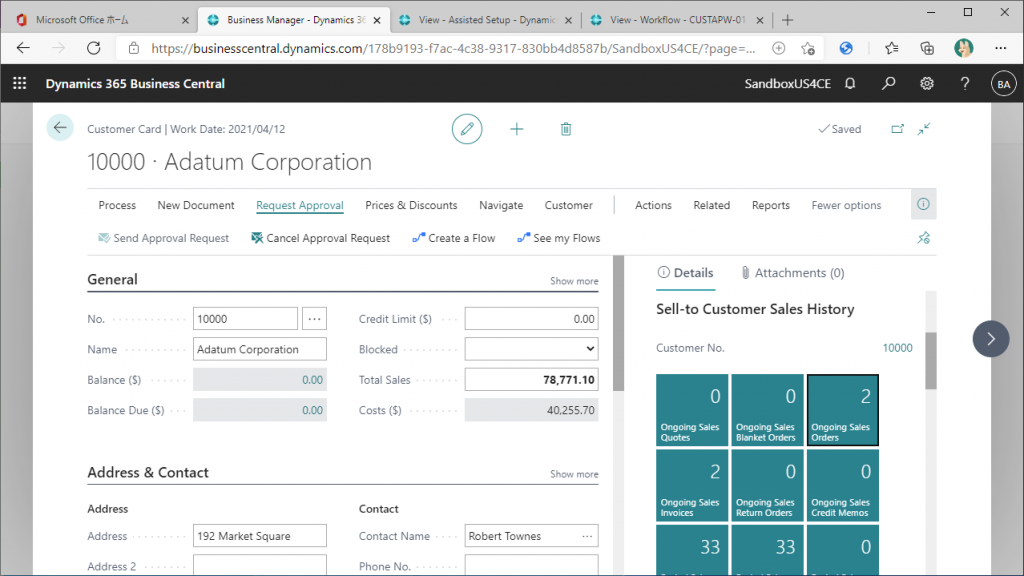
There are two orders. Open the first order.
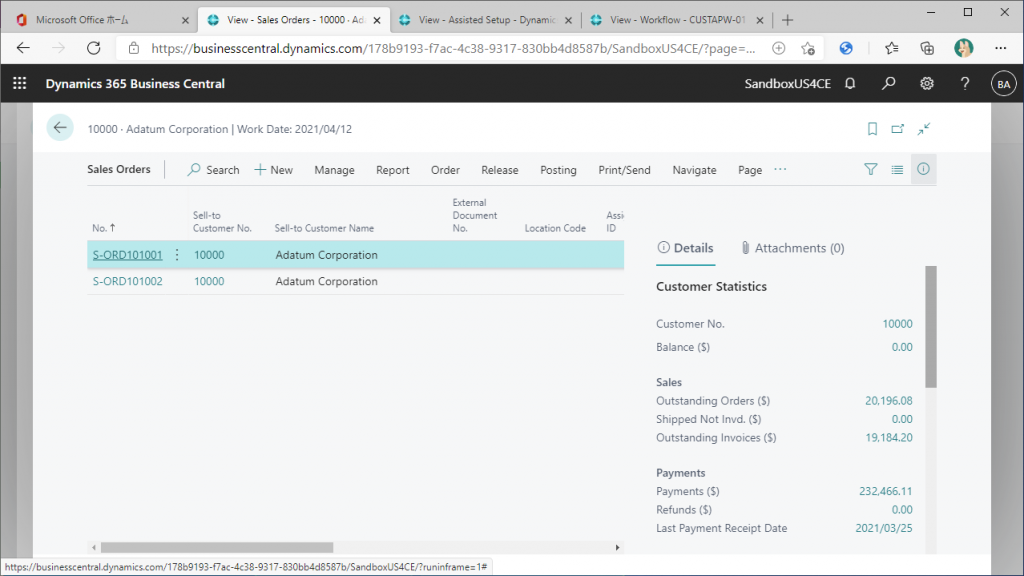
From the Posting tab, click Post.
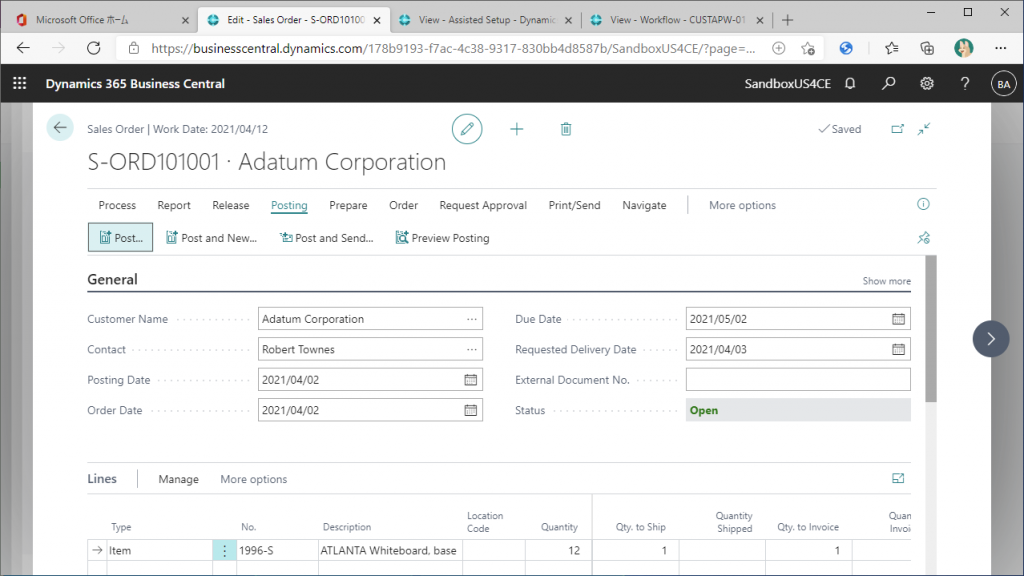
Select Ship and Invoice and click OK.
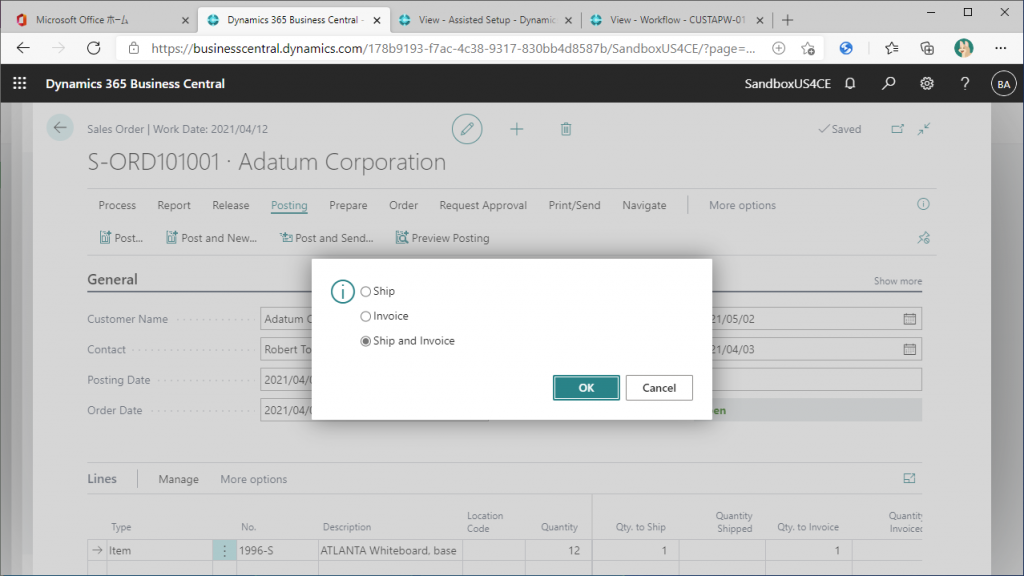
Then you will get the following error message. It says that the sales order can’t be posted because a Restriction Record for the customer is exists with the workflow.
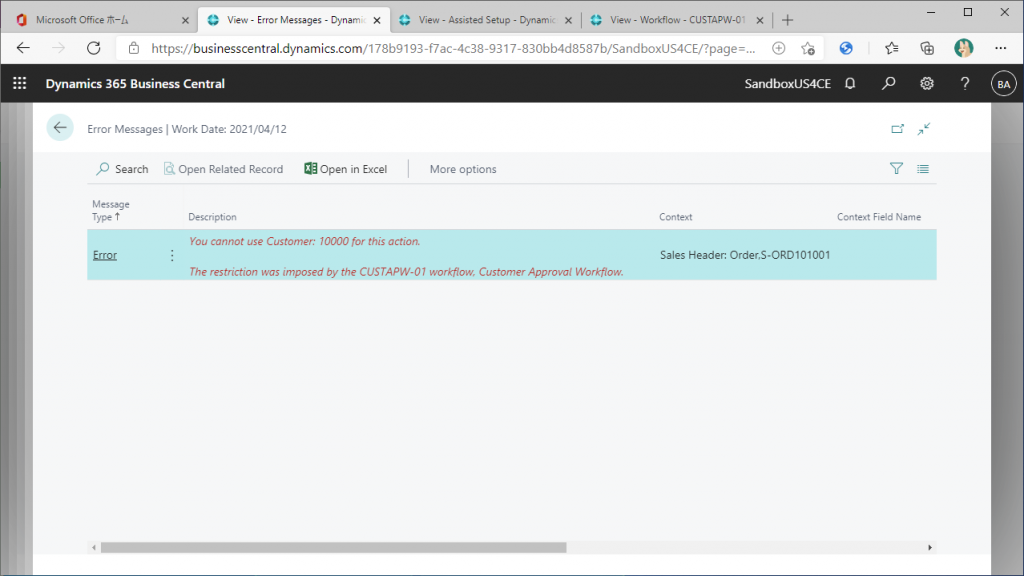
Let’s approve a customer in Workflow. Switch another BC with approval user ID. The Request to Approve tile in the Approvals section of the Role Center shows 1. Let’s click on the tile.
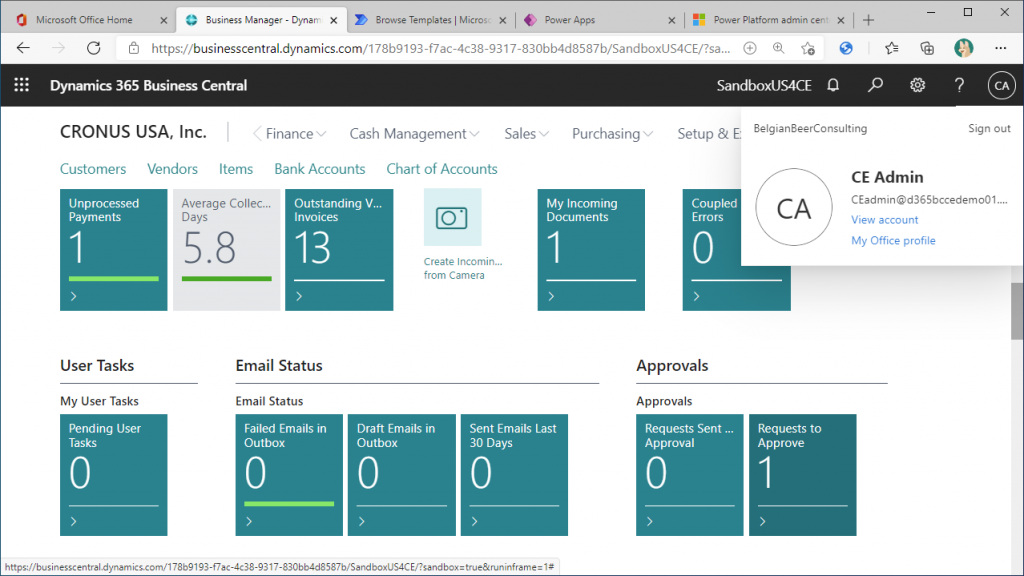
The details of the client you have just requested for approval are displayed. You can approve it on this page, but it is not too late to approve it after checking the customer details. Click on the Open Record button.

The card page of the Customer is now displayed. Check the detail and then click on Approve button from the Approve tab to approve. Then, back to approval request page.
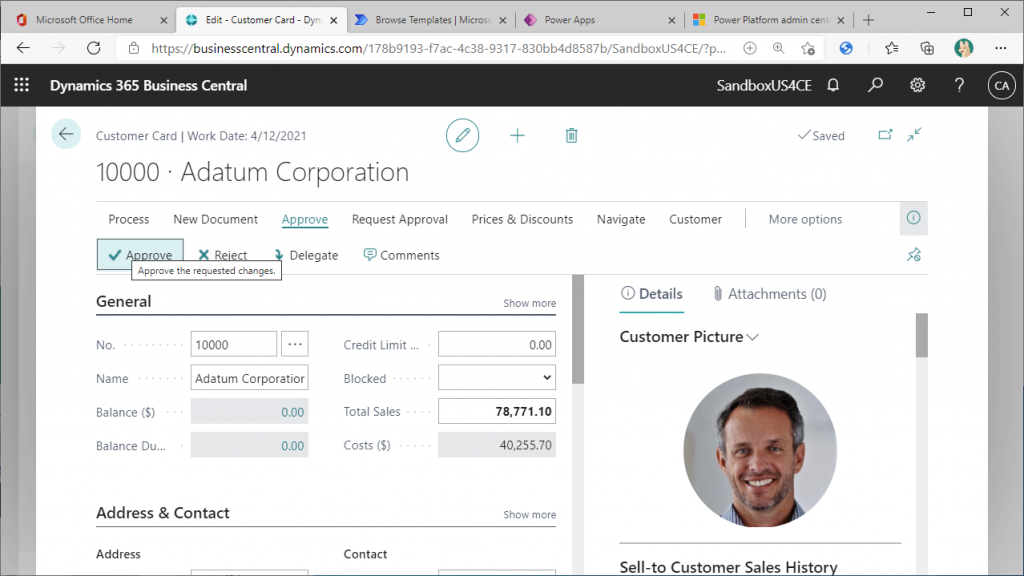
When you go back to the Approval Request list page, you will see that the item are deleted. This means that there are no details to be approved at this time.
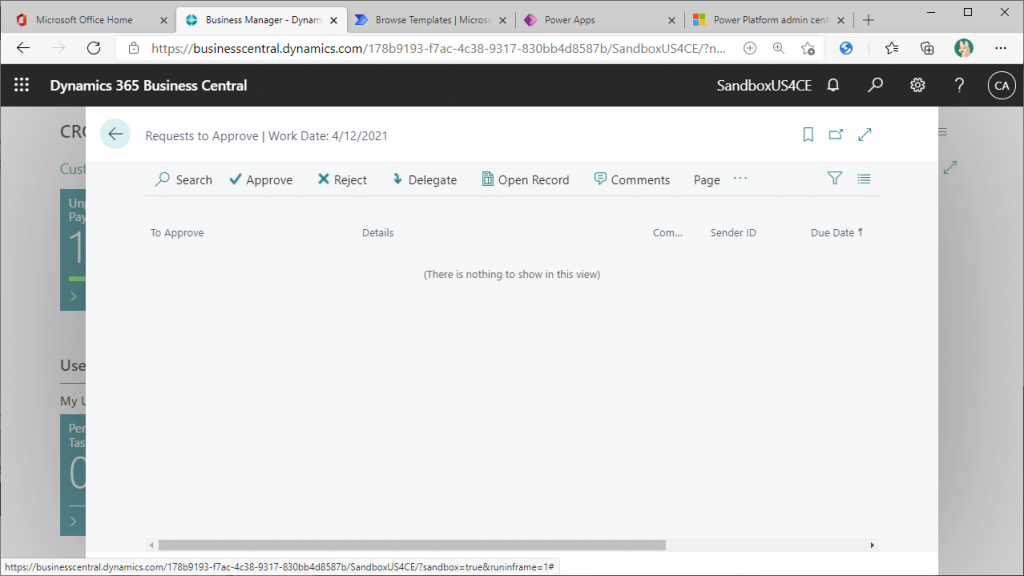
Let’s also take a look at the Restricted Record list page. There are no item here. This means that sales order for the customer that was requested approval in the workflow now can be posted.
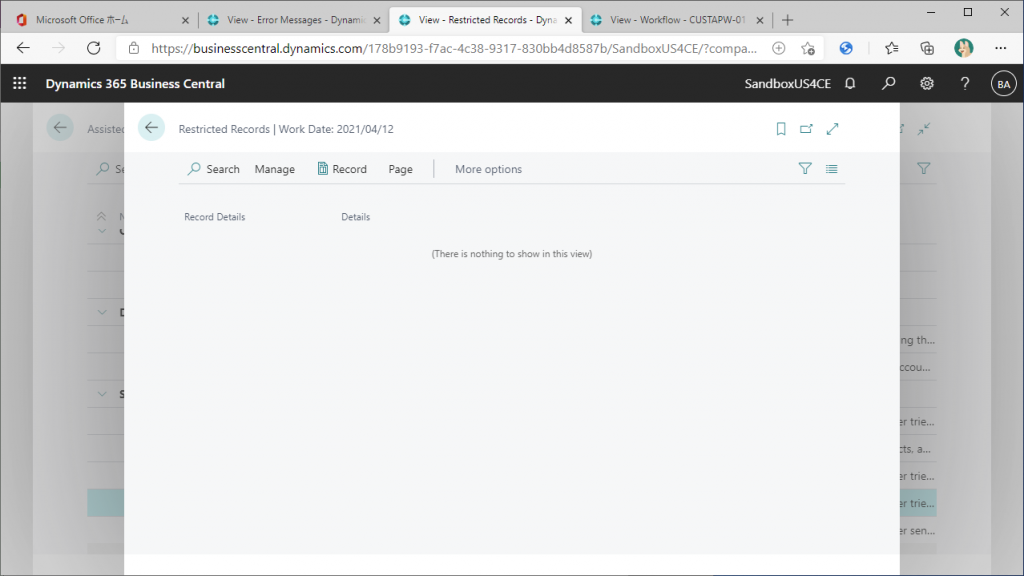
Let’s try to post the sales order. On the Posting tab, click the Post button.
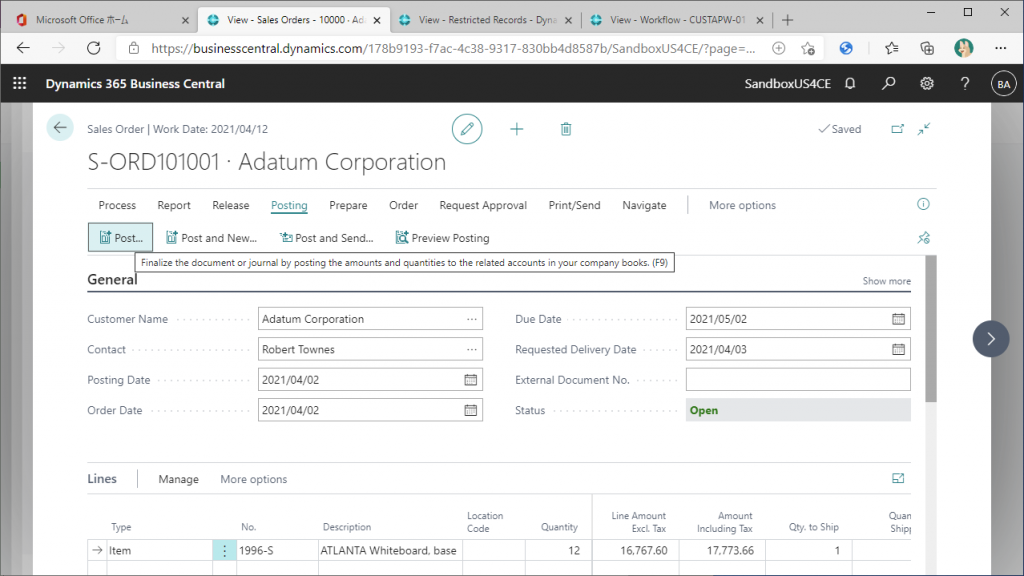
Select Ship and Invoice and click OK.
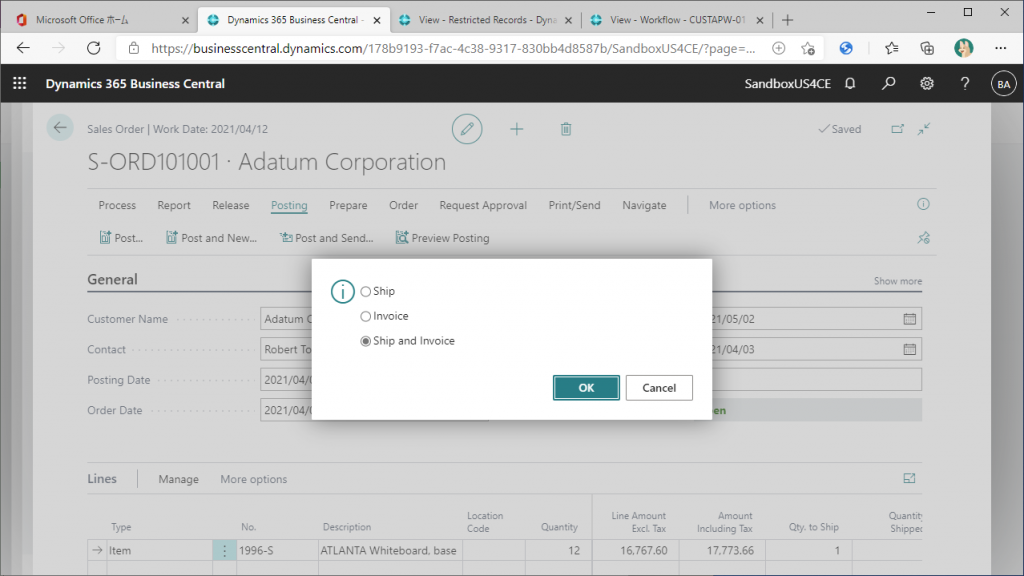
Successfully posted.
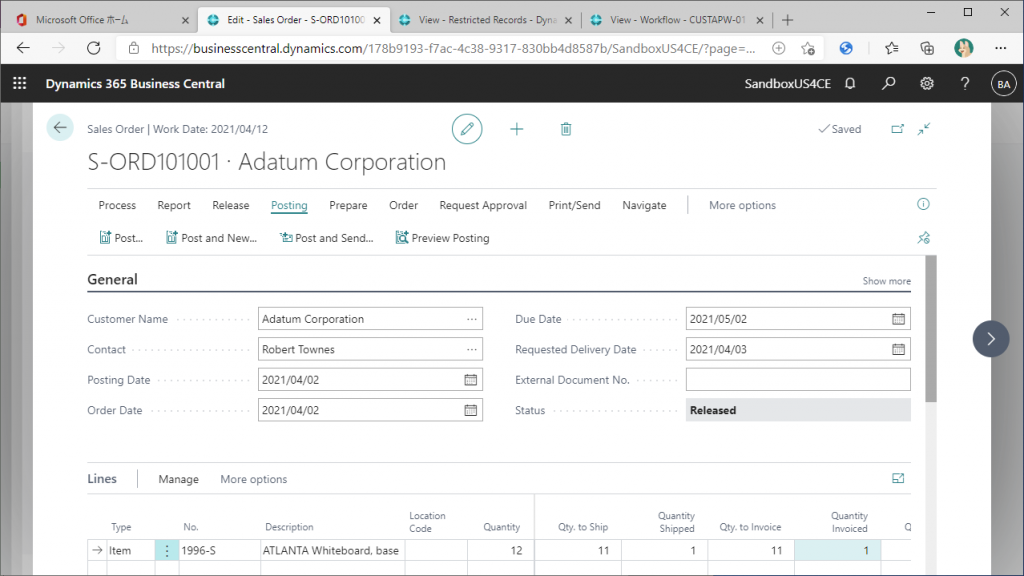
Now you understand that a Restricted Record is created by the workflow and deleted when workflow is approved, so you cannot post orders while the workflow is ongoing.


2件のコメント