A new “Share” icon has been added for easy sharing to Teams. This is a new feature added in D365BC in 2021 Release Wave 2. Edit in Excel and Open in Excel buttons have also been moved under the Share icon, but I will explain working with Excel in the next article, and in this blog post, I will explain Teams sharing.
The pages with the new Share icon added.
The following four types of pages have been confirmed to have the sharing icons added.
1. List Page (Open in Excel, Edit in Excel, Teams)
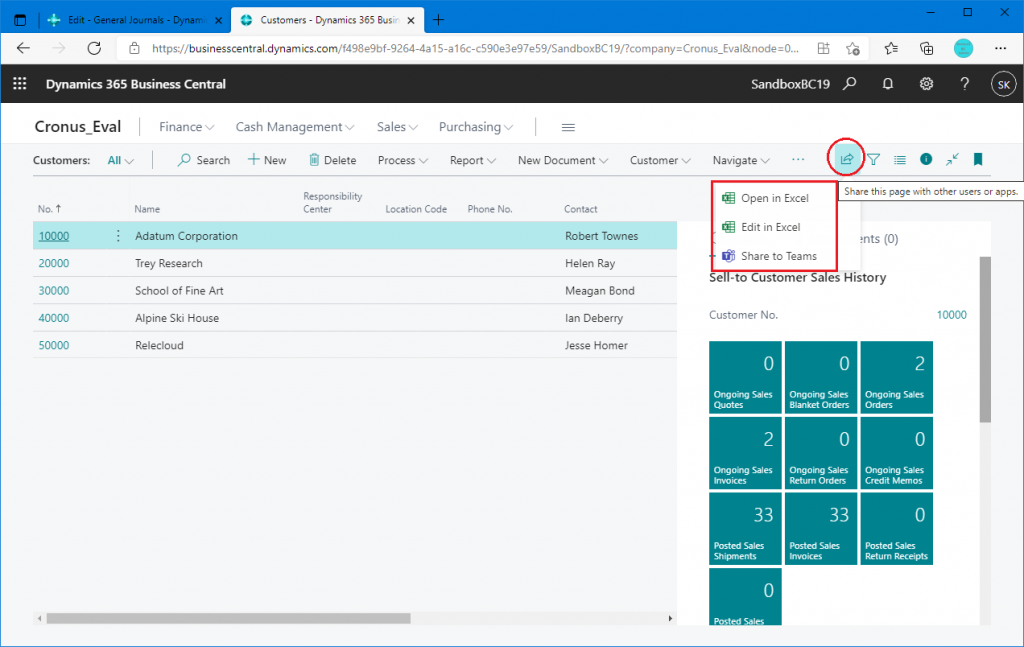
2. Card Page (Teamsのみ)
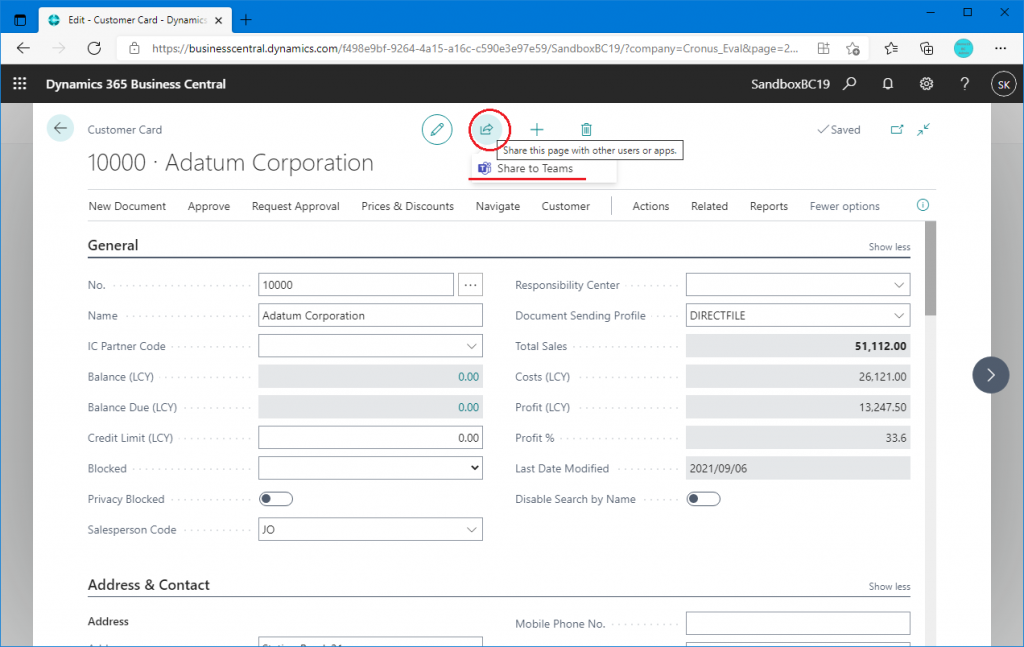
3. Subform on Card Page (Open in Excel, Edit in Excel)
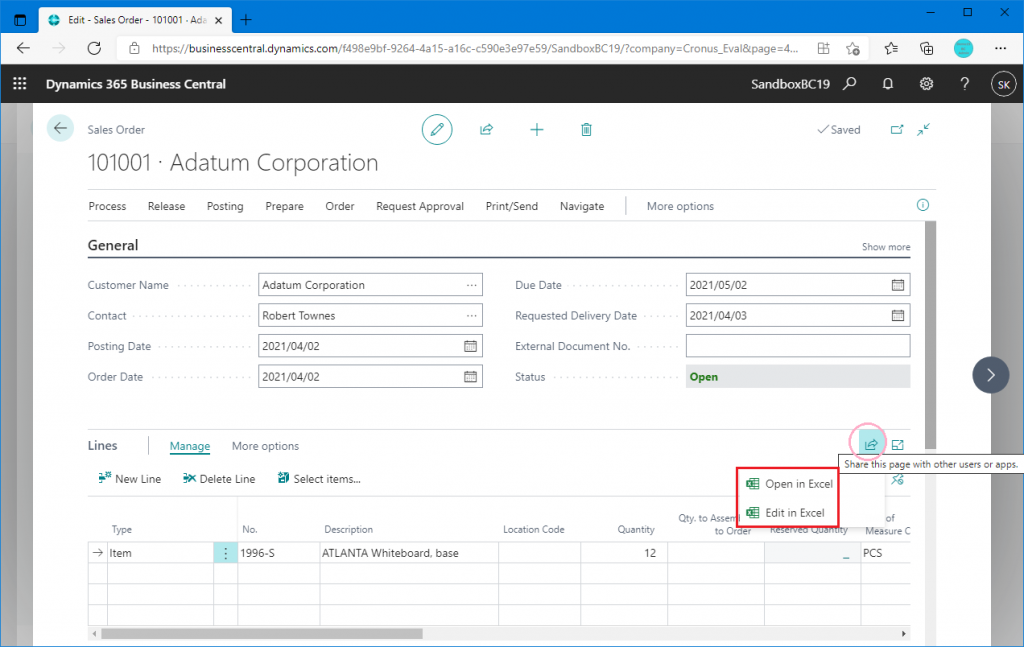
4. Worksheet (Open in Excel, Edit in Excel, Teams)
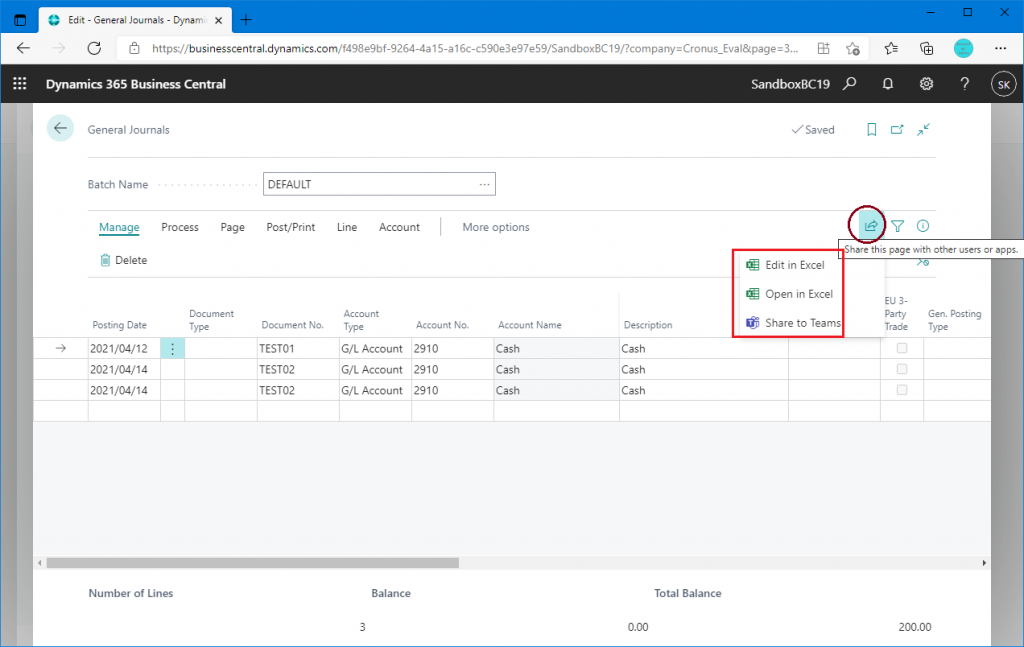
Behavior when sharing to Teams
Click the Share button, and then click the “Share to Teams” button.
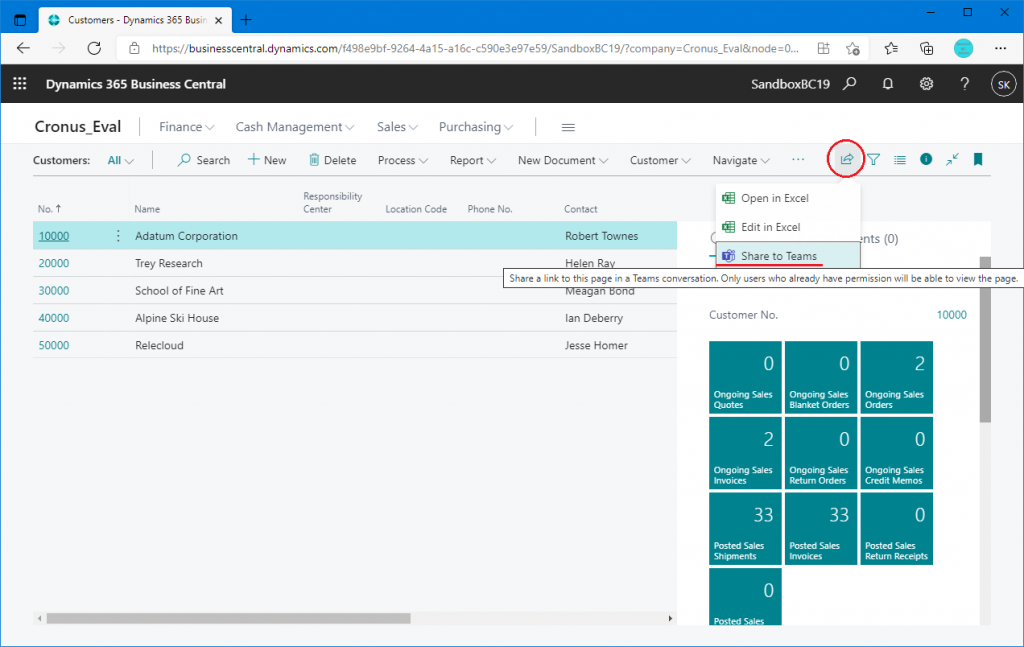
The following page will be displayed. (Sorry, I can’t eliminate Japanese ).The first field is for specifying the destination of the Teams, and the second field has the URL set in advance, and you can also add comments.
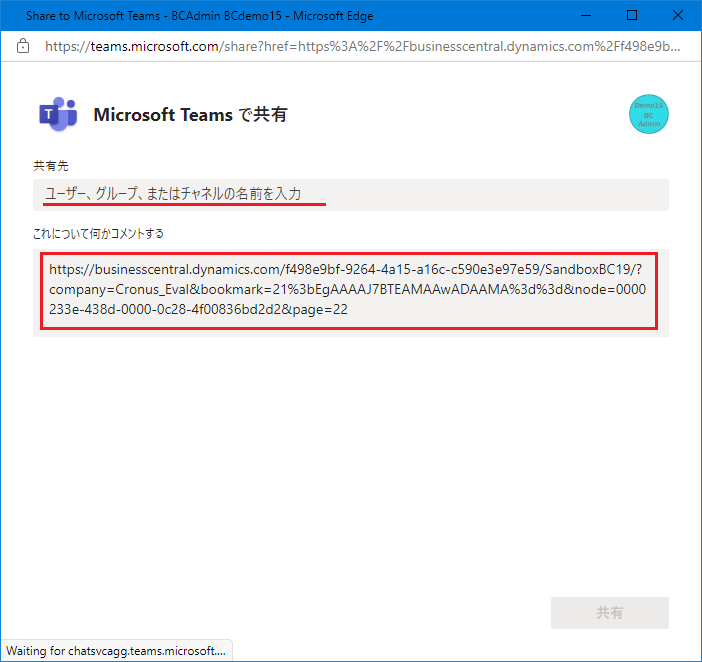
You can specify users, groups, or channels as the sharing destination on Teams. When you enter a character, it will list candidates that contain that character.
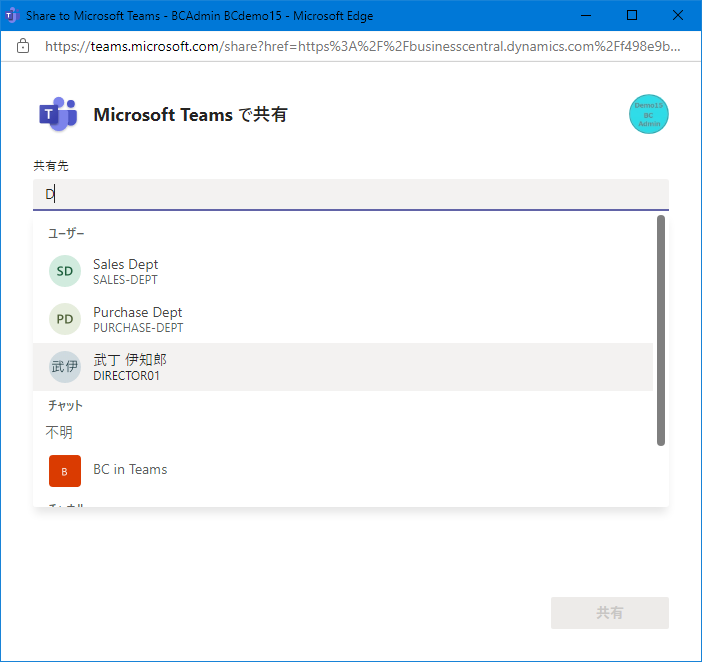
If your Teams channel looks like this, try posting to the channel “D365BC 2021 Wave 2”.
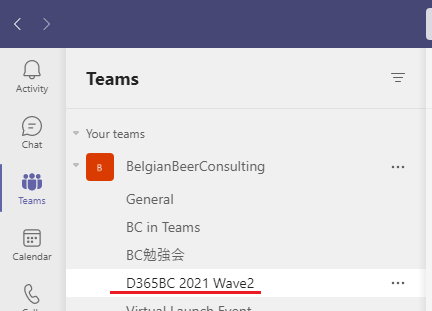
Select the team you want to share with.
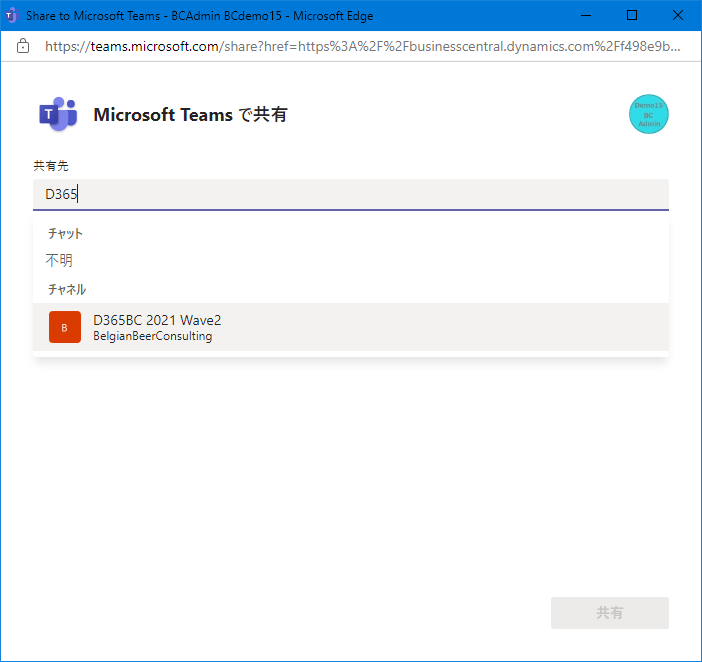
Add a comment and click the “Share” button.
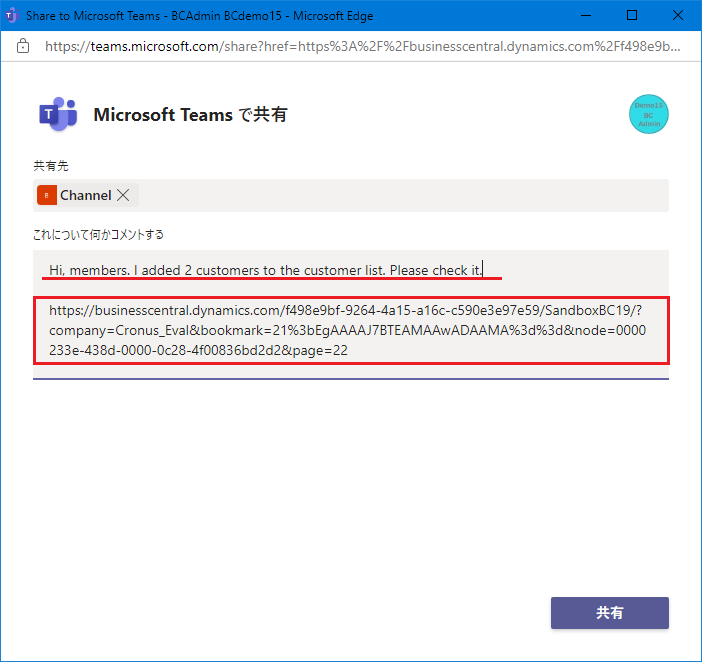
Click “Go to Teams”. You can also open Teams directly.
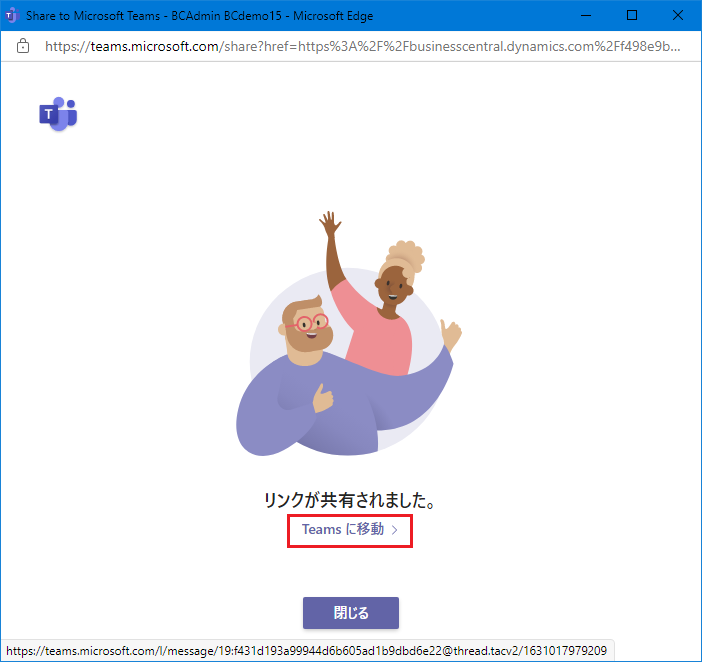
It’s been posted to the channel you specified!
The URL is not a hyperlink, so you will need to copy and paste it into your browser’s URL.
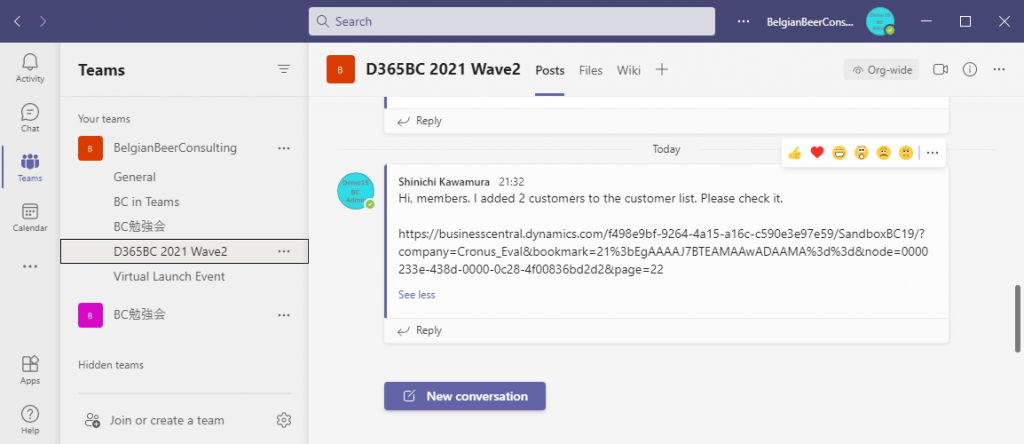
In the card screen, the hyperlink is set by default.
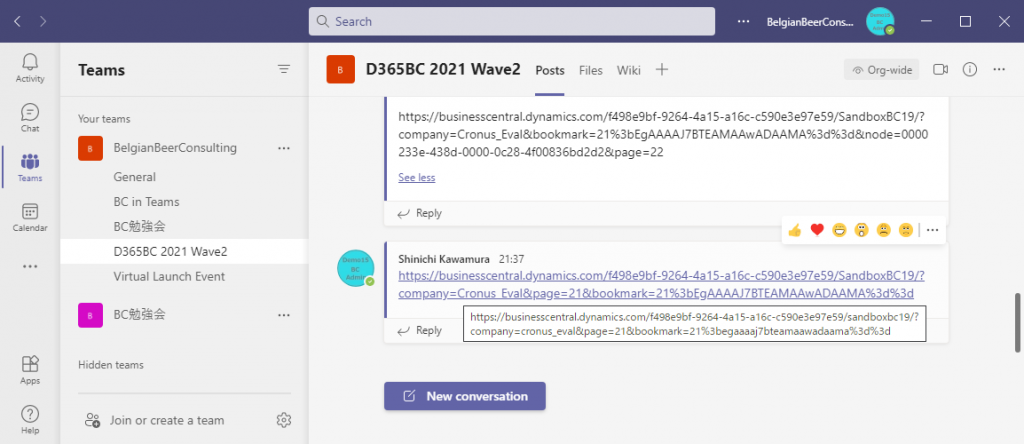
With this change, it is now easy to share with Teams. In particular, the list page can now be easily shared with Teams, which is a very useful change. I hope the hyperlinks will be improved eventually.
